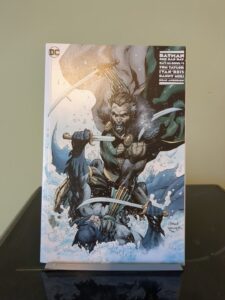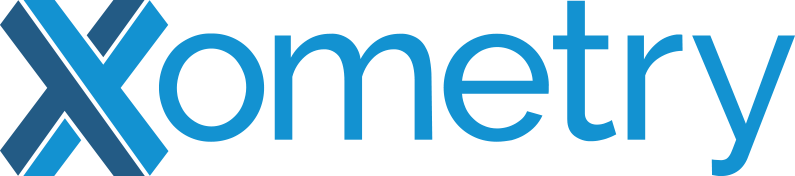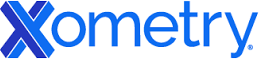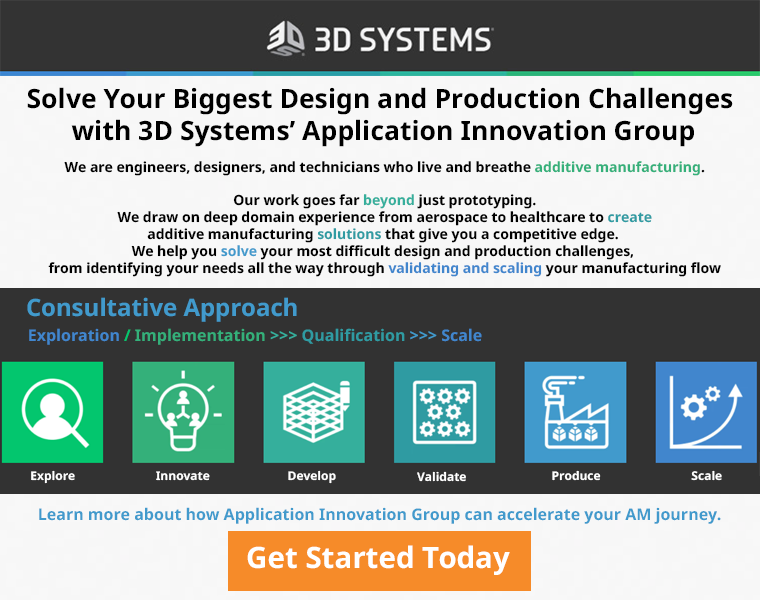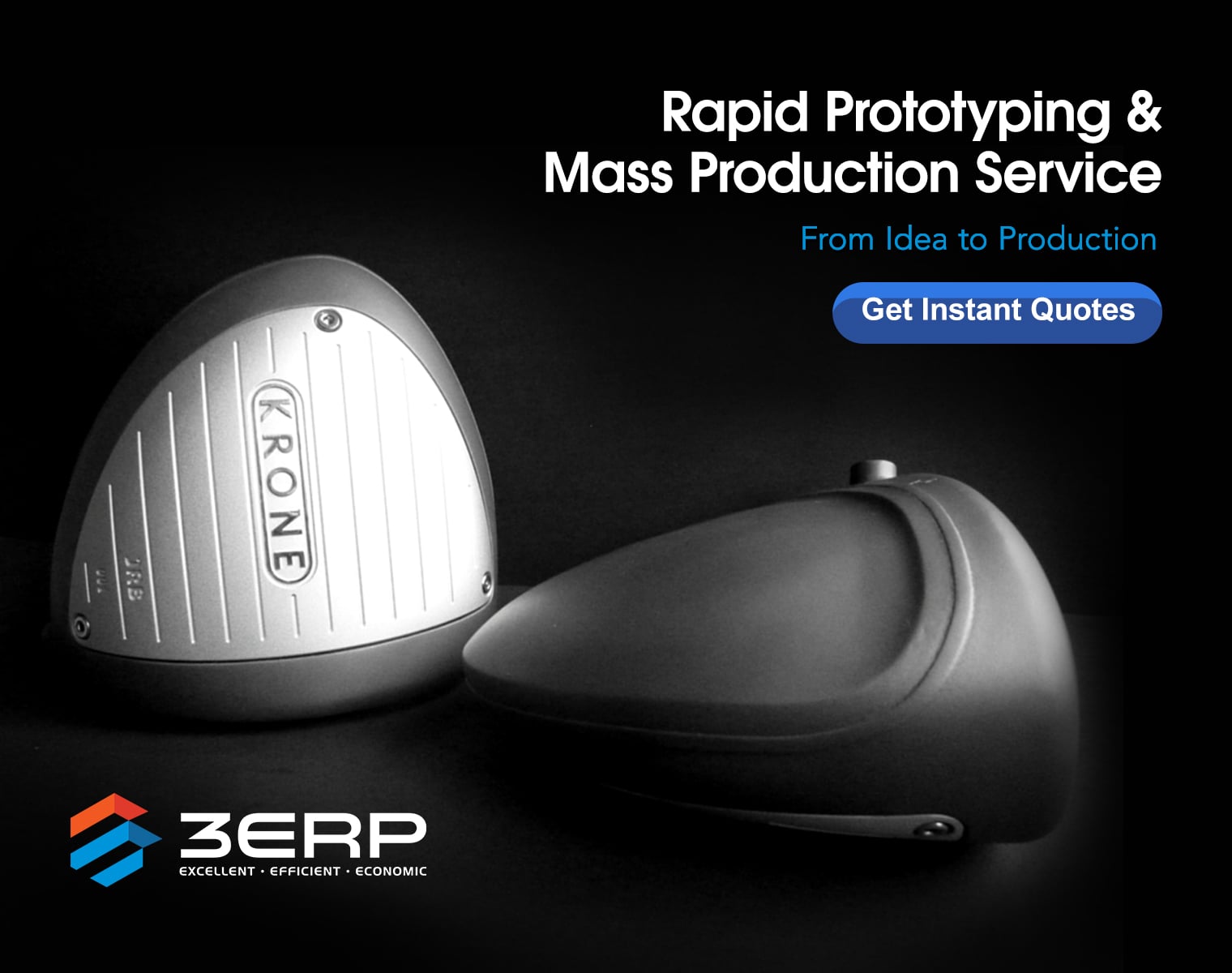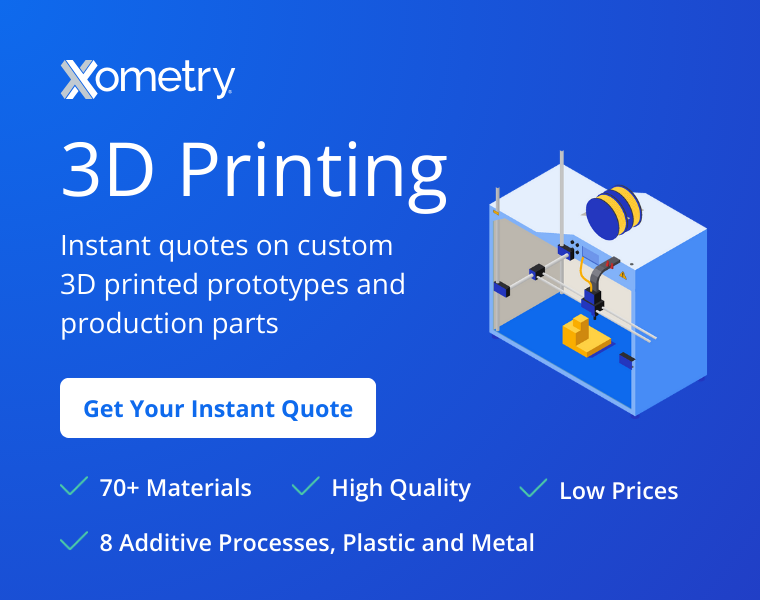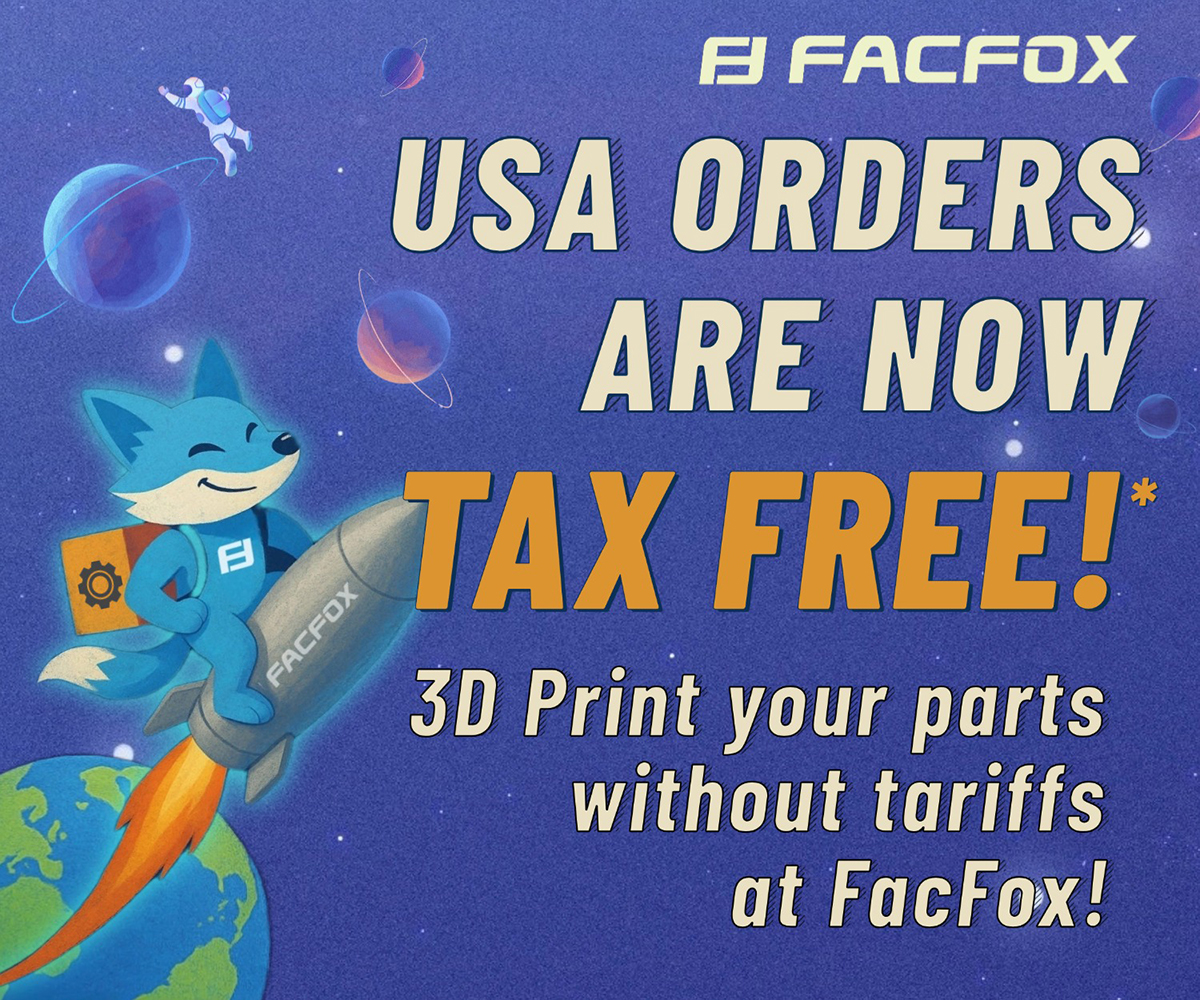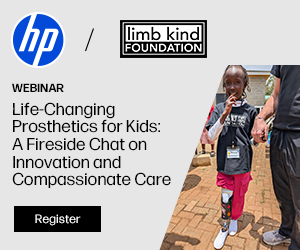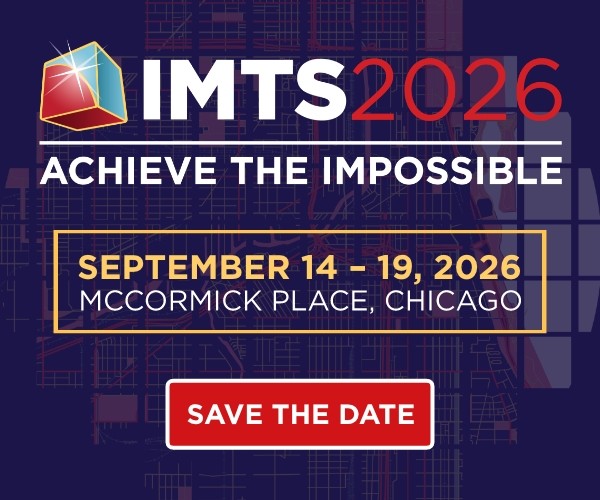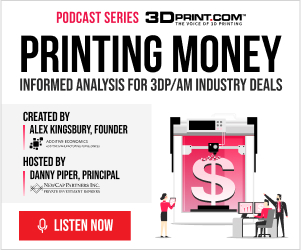The K1 Max is Creality’s latest entry in the new generation of high-end, CoreXY 3D printers. With a sleek enclosure and modern interface, the K1 Max promises a smooth out-of-box printing experience suitable for your home, office, or 3D printing business. Has Creality delivered on that promise? Let’s find out.
Unboxing and Assembly
The K1 Max and its accompanying components are neatly organized within the box and secured with Styrofoam packaging. The user only needs to assemble and attach the door and touchscreen to the device.
Three stability screws secure the bed during shipping, which must be removed before you can use the printer. Creality is serious about warning users; you’ll encounter multiple notices within the box and touchscreen, ensuring that you’re well-informed and have every opportunity to prevent a disaster.
Removing the screws should be a simple task but unfortunately, all of mine were a bit bent. Adding a few extra minutes to setup is one thing, but the more significant issue is maintenance, which we’ll discuss later.
While the door was easy to install, the current design is a massive cause for concern. It is easy to install but before the magnetic handle is attached it is alarmingly swingy. I had already seen that viral clip of a door swinging and shattering during an unboxing so I was incredibly paranoid. While the likelihood of damaging the door is low if you’re being careful, it’s not impossible. K1 aficionados have already designed an improved 270 degree hinge for the door, but Creality would be wise to make their own revisions in-house.
The touchscreen clicks into place without much trouble and the spool holder is installed in the back of the printer. If you’re one of the people who isn’t a fan of that, don’t worry: included on the flash drive with the printer is an STL file for a new spool holder you can stand at the side of your printer.
Rating: 


Setup
Once you’ve put the printer together, its time to kick off a self-check process that takes about 15 minutes. It’s a pretty hands-off procedure, and once it’s done, you’ll get a prompt to link your printer to the internet. You can do this either through a local Wi-Fi network or a LAN connection. Connecting the printer to my home network was a breeze.
Next, you’ll be asked if you want to tie your printer to the Creality Cloud. Personally, I’m not a big fan of cloud-based services, and a quick check didn’t show me much that caught my interest. Still, the idea of racking up points for discounted filaments and other printer goodies might be a draw for some hobbyist printers and designers.
Let’s shift to Creality Print, Creality’s new dedicated slicer program. It smoothly installed on my PC and proves incredibly user-friendly if you’re already acquainted with 3D printing slicers. Although an “advanced options” button conceals some of the more advanced printing features, the interface is easy to navigate. Making profiles for different prints or filaments is a straightforward process.
Speaking of filaments – swapping them in and out of this printer is a breeze, even with a rear mounted spool holder.
Rating:




Printing
It is in actually 3D printing that the K1 Max truly shines. It took about 15 minutes to print the pre-loaded Benchy in the included white hyper-PLA. Due to its composition, Hyper Series PLA is expected to print faster and produce superior parts compared to regular PLA.. I was initially skeptical but print quality of Hyper Series PLA is undeniable.
Other than a slight issue on the initial layer, my first print was nearly perfect. The hyper-PLA prints fast and incredibly smooth, not to mention the fact that it looks great. It took me about an hour from unboxing to checking out my first Benchy, an experience that totally caught me off guard!
 From left to right: Benchies in Hyper Series PLA, standard PLA and Wood PLA—all utilizing the same pre-loaded g-code.
From left to right: Benchies in Hyper Series PLA, standard PLA and Wood PLA—all utilizing the same pre-loaded g-code.And I have continued to be surprised by the speed and quality of prints from this machine. Going from an Ender 3 v2 to this K1 Max feels like a huge technological leap. There’s no real tinkering or fussing, just slicing and printing. Wife wants an earring holder? Done.
Little trash can for her office desk? No problem.
Janky old light switch cover? Replaced.
Upcoming Dungeons & Dragons session? Let’s print a mini.
Display stands for my favorite comic books? You bet we can print that.
That’s not to say that every print I attempted came out perfectly. I’ve got a bucket full of wasted filament that tells a different story. But 99 percent of the problems I had with printing were due to slicing files poorly or the bed needing a slight smear of glue stick for better adhesion. In fact, you can see such a fault on the base of the 3D printed comic stand.
I would only really fault this system’s alleged AI detection for the other one percent of failures. It wasn’t able to generate an error or stop a job when partial prints fell over onto the build plate. In fact, the AI detection was much more likely to stop a print after the first few layers than it was to activate during a mid-print fail. I’m still a little unclear on the specifics, but it seems as though some of the printer’s AI detection features will only work if utilized in conjunction with the Cloud. It will also stop prints when detecting a “foreign object on the build plate”—a situation in my case that resulted from applying an excessive amount of glue to the bed.
I would also have to mention my beef with the built-in camera. It is a very cool feature that allows you to monitor prints in real time from Creality Print or over your phone via the printer’s IP address. While it is great at recording time lapses of print jobs, it is mostly useless for going back and examining problems that caused prints to fail, as it seems to cut off videos when it records that a print has stopped.
Beyond that, everything else about the printing experience here is fantastic. The build plate is huge. It’s easy to load in and swap out filaments. I thought I might have trouble sending files to the printer via Wi-Fi but there was never a single issue.
The only real problem with this machine is that, at its default settings, it is incredibly loud and liable to shake any table or surface that isn’t perfectly sturdy. You can mitigate this by adjusting fan and speed settings in your slicer. But at default settings, I don’t really think it’d be possible to have a phone call with one of these running in your office. I wouldn’t fault the printer for this, however, because I wouldn’t be able to have a phone call if my blender, air-fryer, or stand-mixer were running in the kitchen either.
I must draw attention to the printer’s enclosure, as well. When you close everything up, the built-in filter effectively handles odors typically associated with melting filament. However, these scents become more noticeable during longer prints.
Rating:




Aftercare
One of my biggest concerns with the K1 Max is that maintaining and repairing it could be a giant headache due to the amount of new features crammed into it. Its one thing to change a few springs on a bed-slinger, but replacing the LIDAR on one of these?
Thankfully, Creality has a set of aftersales maintenance videos on everything from nozzle replacement to bed leveling. These videos aren’t perfect, but the community around the system is strong and growing every day. There are plenty of YouTube and Tiktok tutorials containing tons of tips and tricks for maintaining your printer.
Unfortunately, clear videos don’t always make for clear simple processes. Swapping the nozzle involves disassembling the hotend, a task beyond my comfort zone for the scope of this review. If you’re adept at printer assembly, it’s manageable. However, it’s a factor to weigh if you plan on frequent nozzle changes with multiple machines.
Speaking of bed-leveling, recall those bent screws from earlier. Creality expects you to use the same screws that secured the printer bed during shipping to secure the bed during maintenance, specifically leveling. My screws having arrived bent makes them useless for this process. Because of this, I ended up going with the “tooth-skipping” method for leveling the bed. It’s a bit awkward to navigate the Allen wrench between the enclosure walls, but it’s not impossible.
Between Creality’s own content and what K1 users are sharing, there don’t truly seem to be any issues with this printer that cannot be remedied with a little elbow grease and twenty minutes of dedication.
Rating:


If you are looking for an easy to setup device for your home, office, or educational setting, I think the K1 Max would be a fantastic choice. Minimal maintenance is necessary, and there’s no need for constant tending. Tweaking fan settings may be necessary to reduce noise in specific environments, but noise is a simple trade-off for unquestionable speed and excellent print quality.
Overall Rating:



Subscribe to Our Email Newsletter
Stay up-to-date on all the latest news from the 3D printing industry and receive information and offers from third party vendors.
Print Services
Upload your 3D Models and get them printed quickly and efficiently.
You May Also Like
3D Printing News Briefs, July 2, 2025: Copper Alloys, Defense Manufacturing, & More
We’re starting off with metals in today’s 3D Printing News Briefs, as Farsoon has unveiled a large-scale AM solution for copper alloys, and Meltio used its wire-laser metal solution to...
Etsy Design Rule Change Reduces Selection of 3D Printed Goods
Online marketplace Etsy has implemented a rule change requiring all 3D printed goods on the site to be original designs. The update to the site’s Creativity Standards states, ¨Items produced using...
Siraya Tech Introduces New Elastomer 3D Printing Materials, Including Foaming TPU
California company Siraya Tech, founded in 2019 with a focus on material science, customer focus, and agility, develops high-quality 3D printing materials that meet the needs of creators, hobbyists, and...
3D Printing News Briefs, April 12, 2025: RAPID Roundup
The news from last week’s RAPID+TCT in Detroit just keeps on coming! That’s why today’s 3D Printing News Briefs is another RAPID Roundup of more exciting announcements from the trade...