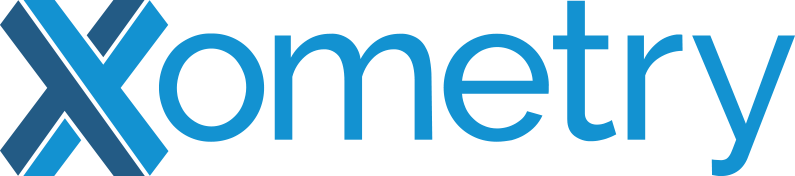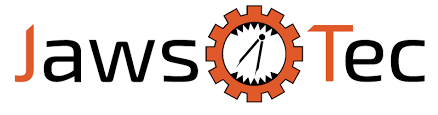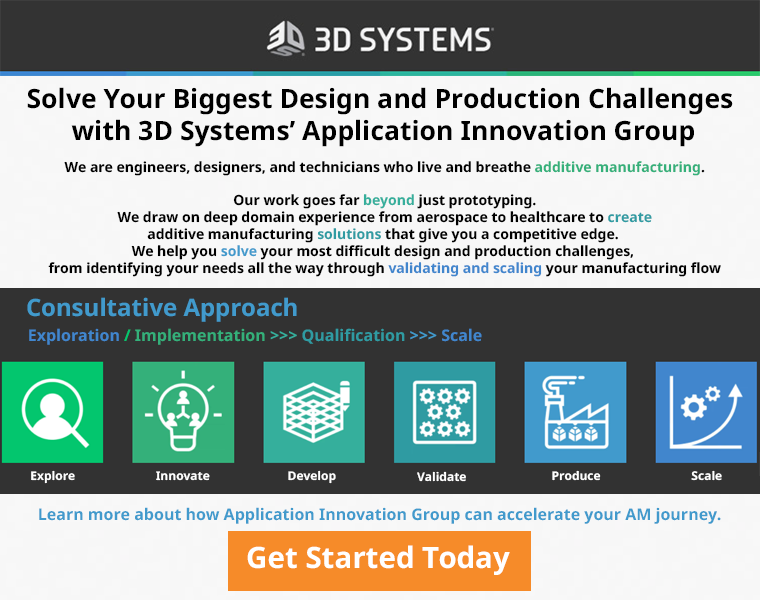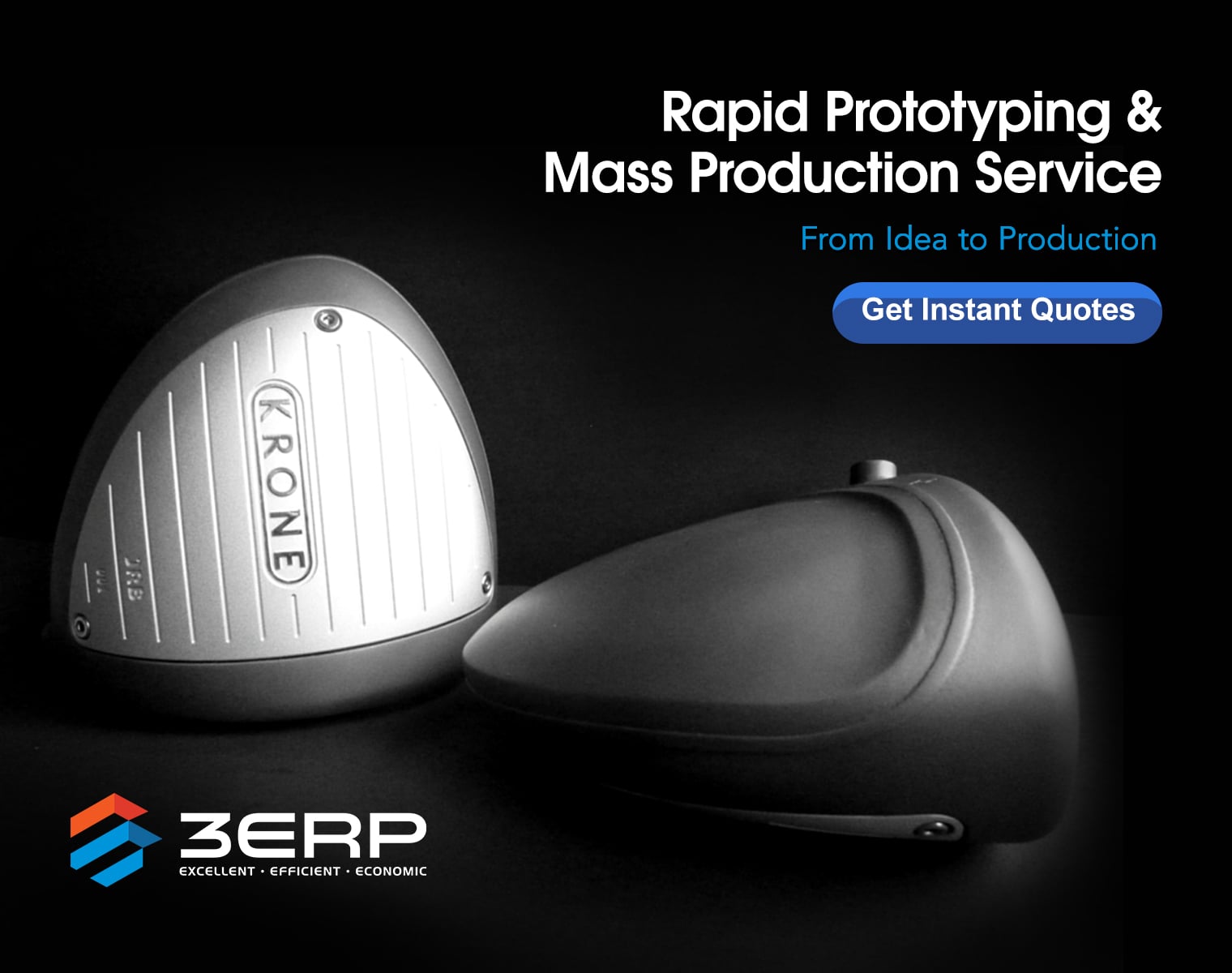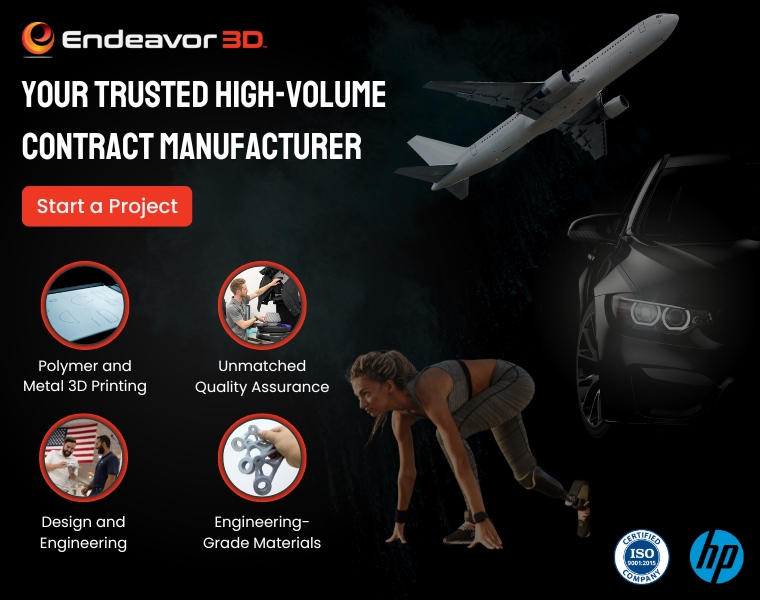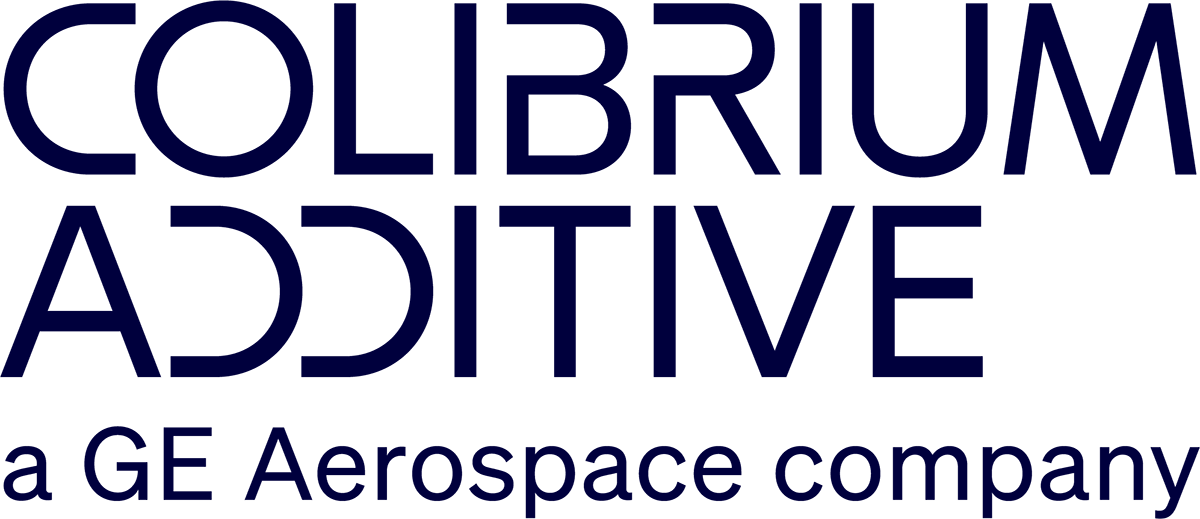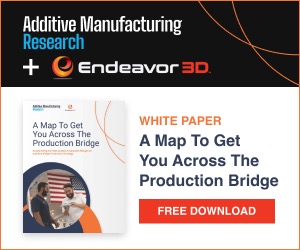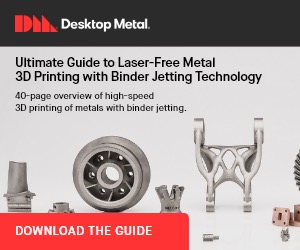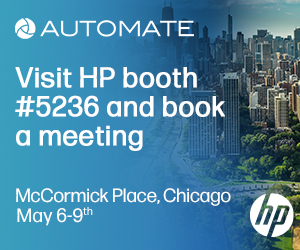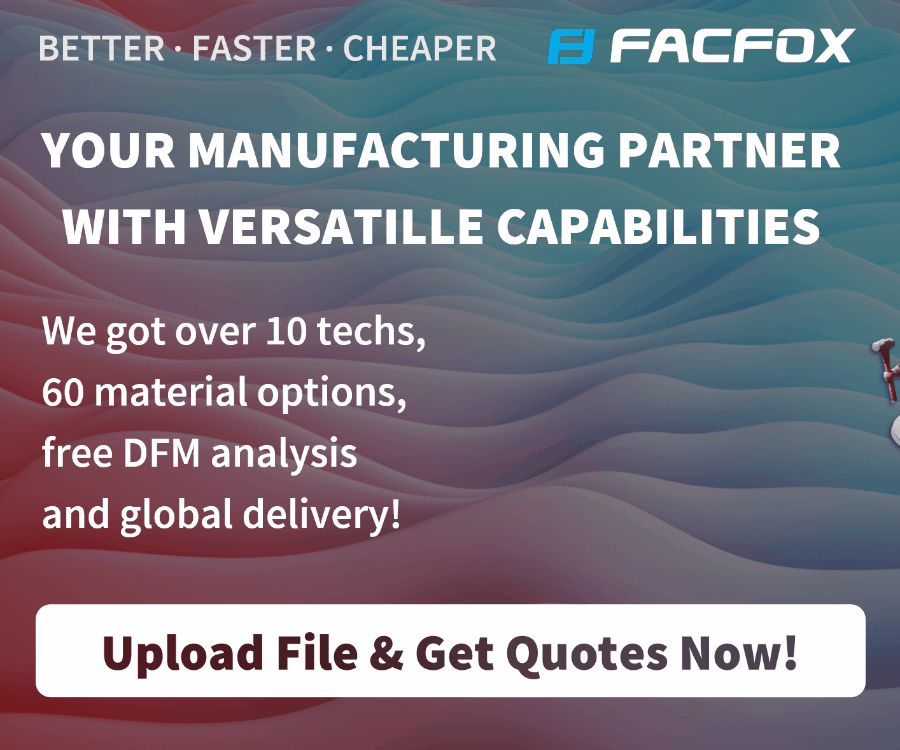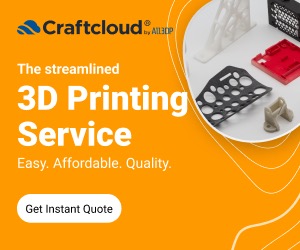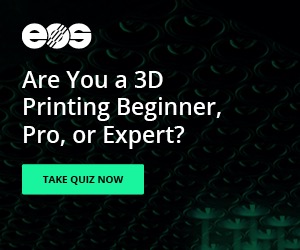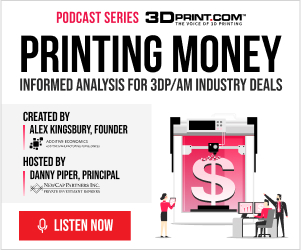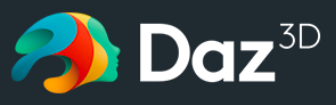
Blender is a great solution for professional-quality models, and with practice, you can achieve satisfactory results. However, if you find yourself throwing your hands up in exasperation during the process, here’s another route that can help you achieve great results without any prior 3D sculpting skills.
Daz Studio is a totally free program which allows users to create custom models using highly morphable and interchangeable 3D content. They operate a massive library with tens of thousands of items created by their published artists. While the models are geared towards the Daz platform, which allows them to be morphable and customizable, Daz 3D has developed a number of Bridges, which enable you to easily export a model into other programs. This means we can use Daz Studio to design exactly what we were looking for in a model, then export it to a free program like Blender and use that file for 3D printing!
Taking a Model from Daz Studio to Blender
Step 1: Download the Software
Head on over to Daz 3D and register for an account. The software is free to download and easy to set up. You will also be prompted to download Daz Central. This serves as a hub between Daz Studio and the website where you can keep all of your purchased assets organized and access them within your projects in Daz Studio.
Step 2: Design your Model
If you are making a human, we start with Daz’s Genesis 8 male or female as the base, which is free and included with your download. Daz offers for sale in their marketplace what are called Morphs. These morphs can be applied to their Genesis characters to change the way they look.
Use free content or find the following (check out the sales pages as well):
- Hair
- Clothing
- Accessories
- Pose
While you are in the Daz marketplace, go ahead and download the Daz to Blender Bridge as well, which is totally free. We will need it later.
Step 3: Assemble the Character in Daz Studio
- Open Daz Studio, and once the scene loads, navigate to the left and click on the Smart Content Tab. You will see a tree list.
- Locate Figures > People > Genesis 8. Double click and Daz Studio will automatically render it in the scene view.
- Still in the Smart Content tab, navigate to Hair, Wardrobe, and Accessories, respectively. Double click each item. (As long as you have your base character selected in the far-right Scene panel, Daz Studio will automatically place each item on your character for you.)
Now that you have the character assembled, navigate to Poses and apply the pose you selected in the same way.
Step 4: Make Fine-tuning Adjustments
Daz does a great job morphing outfits and accessories to characters, though you may have see-through in some areas. This can be fixed using the Shaping Tab.
Select the item you want to adjust in the Scenes window, then use the dials to adjust its fit.
Step 5: Import Your Character to Blender Using the Daz Bridge
Access this Bridge by clicking on Scripts in the navigation bar (top of the screen) then, under Bridges, select Blender > Daz to Blender.
You will be prompted to choose SubDiv 0, SubDiv 1, and SubDiv2. Leave the default and press Accept.
In the next window, uncheck the box at the top, and then hit Accept. You should now have an .obj file containing the mesh, a .mtl file containing the materials and a .fbx file containing the rig saved.
Step 6: Bring it altogether in Blender
Now you can open Blender. We are going to have to configure an add-on in Blender so that you can bring everything together.
- Inside Blender: Edit > Preferences > Add-ons > enable DaztoBlender.
- In the window editor: DaztoBlender > Import New Genesis 3,8.
Blender will now import the model you exported from Daz Studio.
Prepare your Model for 3D Printing
Now that you have your customized character or model in Blender, you are ready to follow your usual pipeline for preparing the model for 3D printing. Check out the Blender for 3D printing tutorial if you need help making additional adjustments within Blender. If you love the model just the way it is, go ahead and export it as an .stl file. Once this done, you can import the model into your preferred slicer and 3D print it!
Subscribe to Our Email Newsletter
Stay up-to-date on all the latest news from the 3D printing industry and receive information and offers from third party vendors.
You May Also Like
3D Printing Webinar and Event Roundup: May 5, 2024
We’ve got a busy week of 3D printing events ahead of us, in Texas, Florida, Washington, D.C., Shanghai, and more. Webinar offerings will cover medical models, PolyJet 3D printing, additive...
High Stakes, High Speed: KVG Acquires 15 Nexa3D HSE 3D Printers to Boost Military Tech
As 3D printing increasingly intersects with defense and military logistics, a new partnership between Nexa3D and mission support logistics firm KVG stresses the growing importance of this technology in strategic...
Construction 3D Printing CEO Reflects on Being Female in Construction
Natalie Wadley, CEO of ChangeMaker3D, could hear the words of her daughter sitting next to her resounding in her head. “Mum, MUM, you’ve won!” Wadley had just won the prestigious...
3D Printing News Briefs, February 17, 2024: Shot Blasting, Service Bureaus, & More
In today’s 3D Printing News Briefs, we’re starting out with post-processing, as SKZ Würzburg is using a shot blast system from AM Solutions for its research. Moving on to business,...