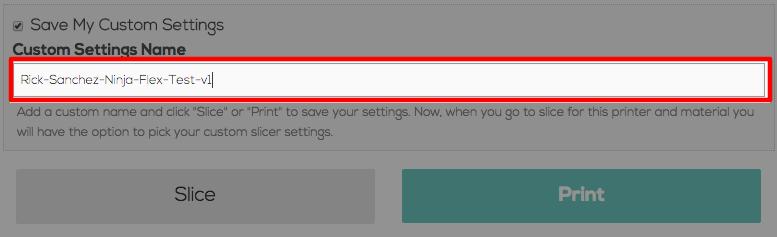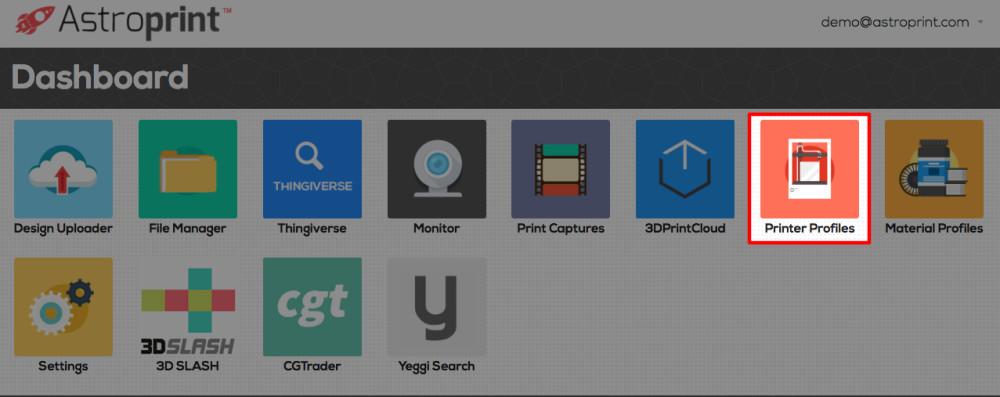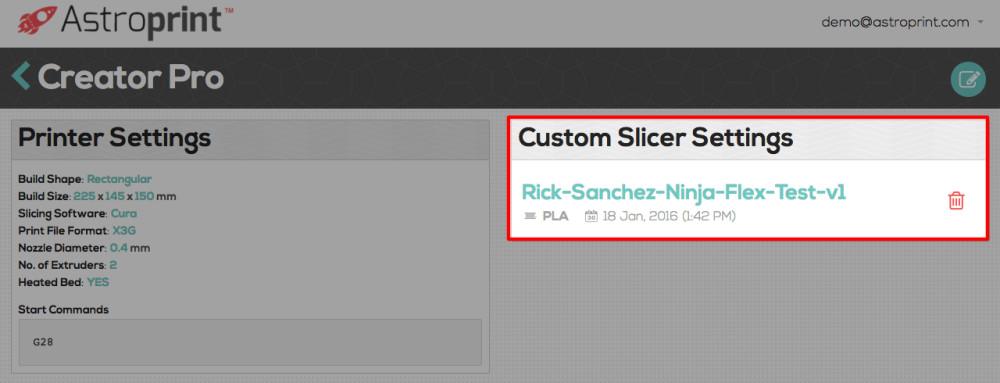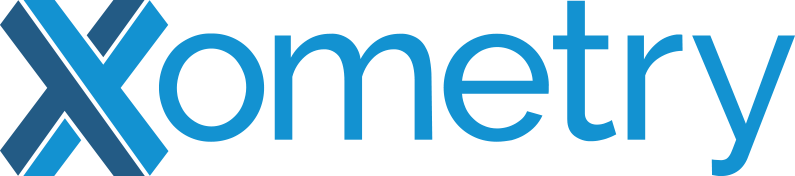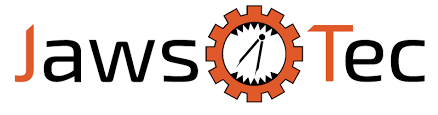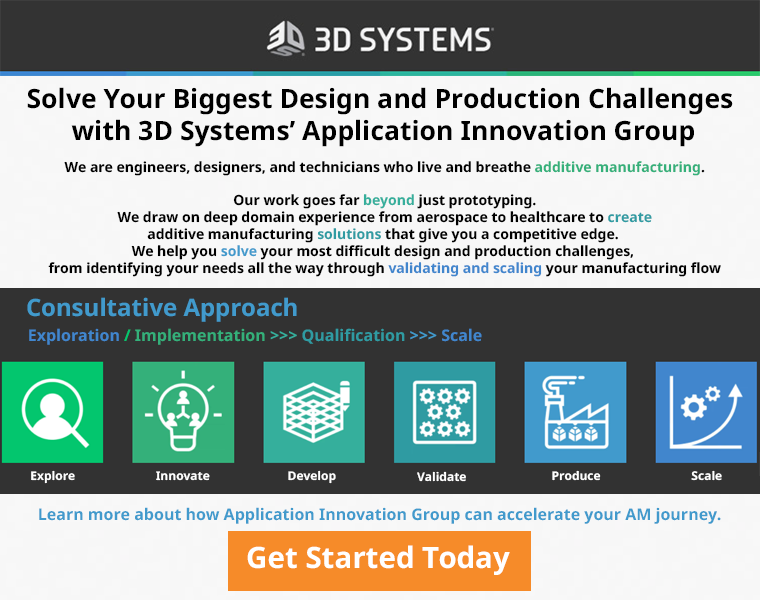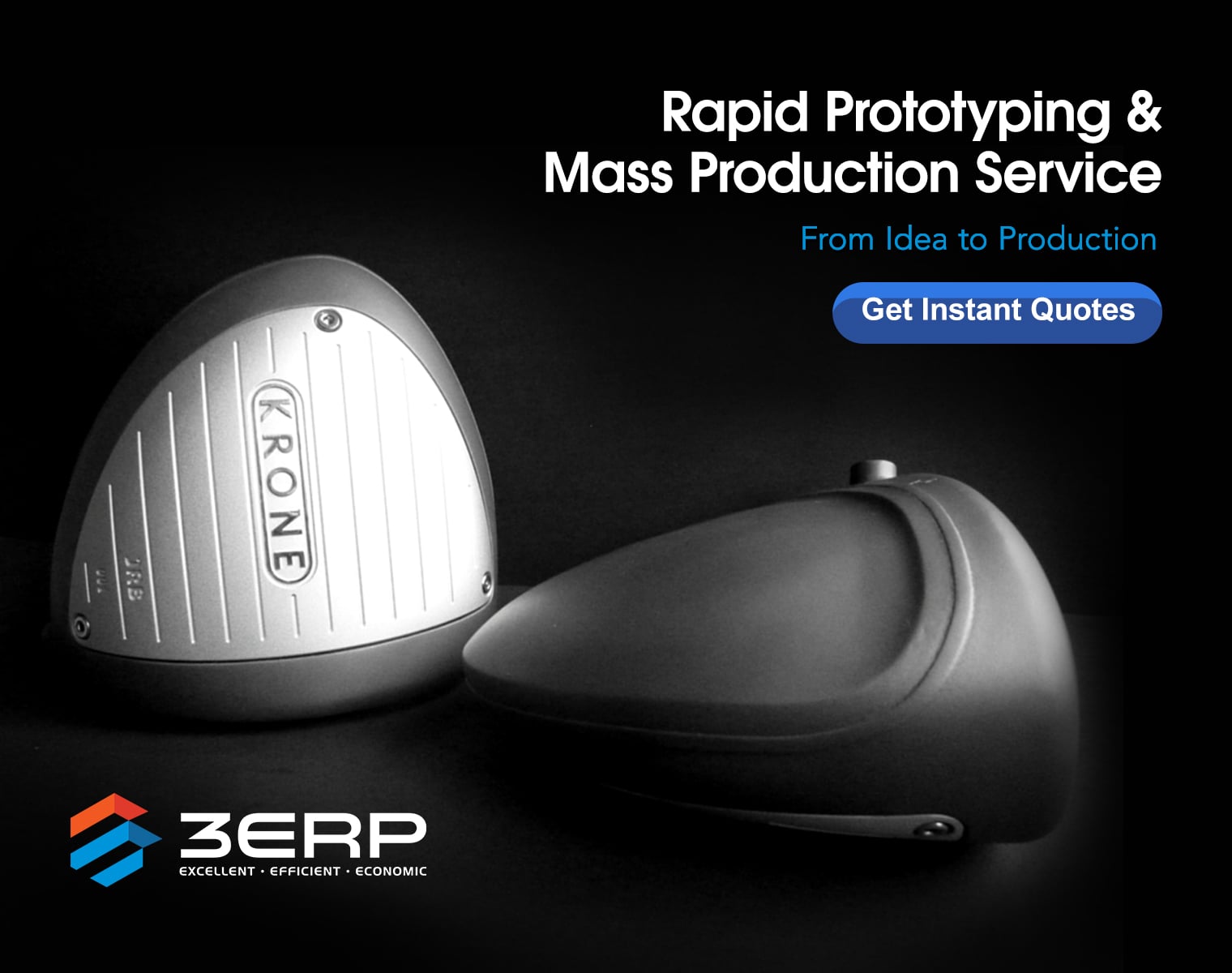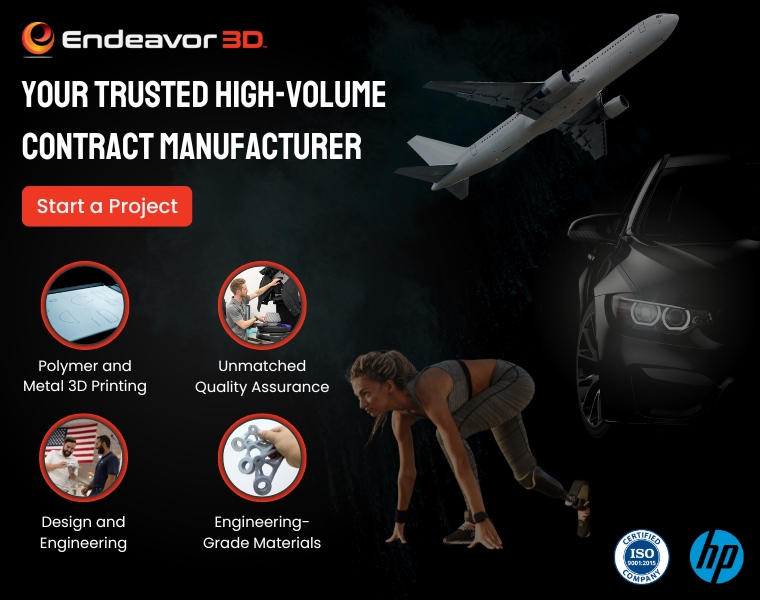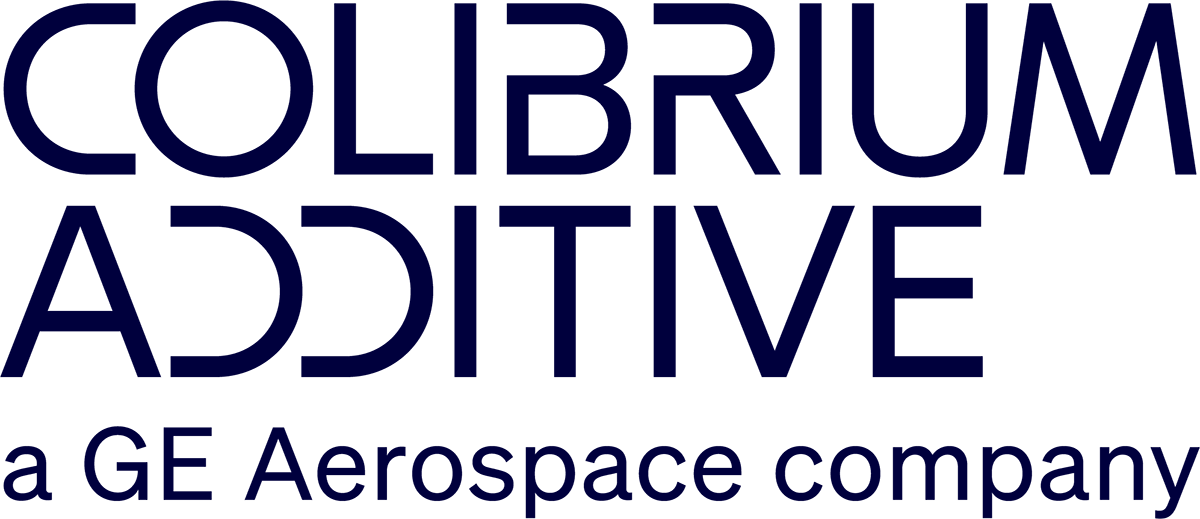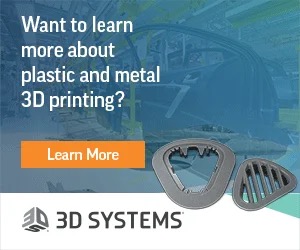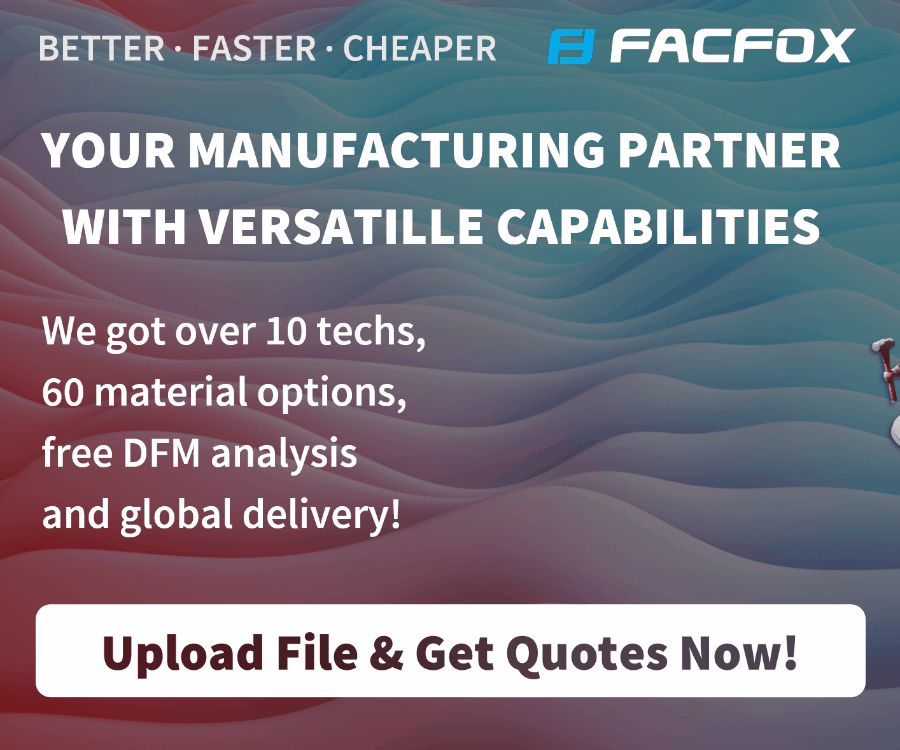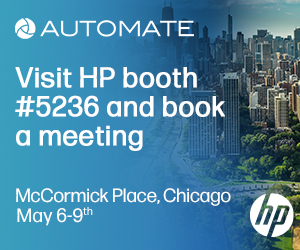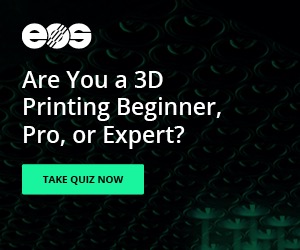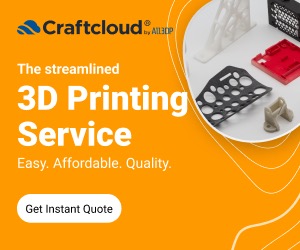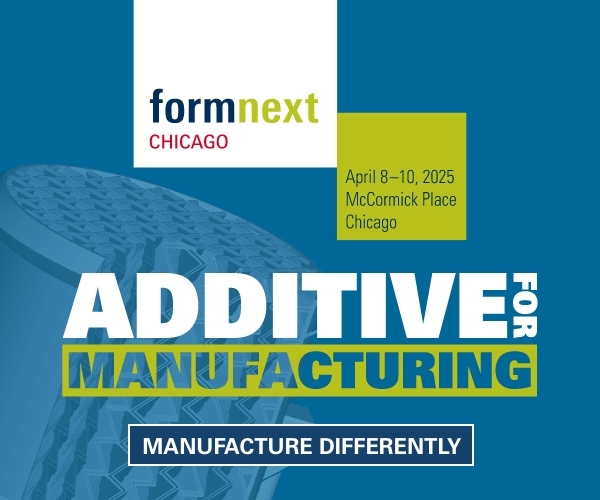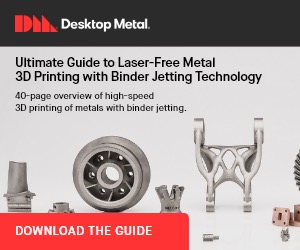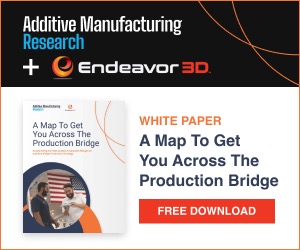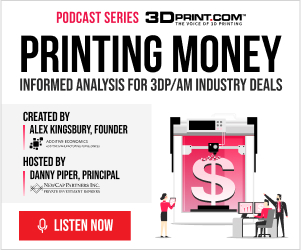Cloud-based 3D printing management software AstroPrint was designed to offer users a high-quality, quicker and easier alternative to standard off-line slicers. Because users have a profile online that saves all of their settings and printer profiles in the cloud, there is no longer any need to install software on multiple devices and update and manage each device individually. That may not seem like a big deal to a lone maker with a single 3D printer, but it can create a huge mess for makerspaces, 3D printing labs, schools or just about anyone with more than one 3D printer. Provided users have web-enabled devices, every machine can be controlled, monitored or sliced directly from the internet.
Cloud-based 3D printing management software AstroPrint was designed to offer users a high-quality, quicker and easier alternative to standard off-line slicers. Because users have a profile online that saves all of their settings and printer profiles in the cloud, there is no longer any need to install software on multiple devices and update and manage each device individually. That may not seem like a big deal to a lone maker with a single 3D printer, but it can create a huge mess for makerspaces, 3D printing labs, schools or just about anyone with more than one 3D printer. Provided users have web-enabled devices, every machine can be controlled, monitored or sliced directly from the internet.
As the AstroPrint team told 3DPrint.com, “This was one of the most requested features from our users” — and this week they are finally adding the option to save custom slicer setting profiles for specific 3D printers and 3D printing materials. This allows users who like to tweak and customize individual settings to produce specific results the option of losing the notebook and simply store their settings on their AstroPrint profile. The new save option is ideal for anyone looking to print multiple models using the same settings like prototyping or small-scale manufacturing when consistency is required and the need to enter custom settings each time a new print starts is a huge hassle.
However AstroPrint does point out that these settings can only be saved for a specific 3D printer using a specific printing material. So if a user wants to save slicer settings for an Ultimaker 2 using ABS the settings will only be saved for that make of printer using that material. If the user then wants to use the same settings for a MakerBot using PLA, or even the same printer just with a different material, then s/he would need to enter those custom settings again. This is to prevent cluttering of newly saved slicing options and to avoid any confusion when selecting the desired slicing settings. So to make things easier to manage, the custom settings will only be visible as an option when the specific printer/material combination has been selected.
AstroPrint posted an update on their blog detailing the complete process and while I haven’t had a chance to check the feature out for myself quite yet, it looks relatively painless and straightforward. While creating a new 3D print file if users want to add and save custom settings, they just need to select the 3D printer being used, the material type and then click on the Advanced Slicer Settings link. Once the custom settings have been entered the Save My Custom Settings check box option will be available. Just check the box and a text box will open that allows users to enter up to forty characters so the settings can be named.
Users can then choose to slice and print their model at that time, or hold off, as long as the box is checked the custom settings will be saved. At this point, whenever a user creates a new 3D print file their custom settings will be available as an option in the Choose Your Print Quality section of the interface. Just remember, the custom settings will only be visible for the exact 3D printer and material option that it was entered for, so don’t freak out if you don’t see them, just make sure that you have the correct printer selected.
The new Save My Custom Settings option is technically still in beta testing, but the feature is available for all current AstroPrint users. But since nothing has been finalized about it, the AstroPrint team encourages users to experiment with the new feature and let them know what does and doesn’t work about it on their forums. You can read the full instructions for using the new save option and for removing out-dated or unnecessary saved settings over on the AstroPrint Blog. Is this an option you will find useful? Discuss in the AstroPrint 3D Printer Slicing Options forum over at 3DPB.com.
Subscribe to Our Email Newsletter
Stay up-to-date on all the latest news from the 3D printing industry and receive information and offers from third party vendors.
You May Also Like
3D Printing Unpeeled: Biofuel Waste to Filament & Sustainable Photopolymers
I can’t ever remember a day with so many potentially high impact news stories have come out. In one story, we all know that there are problems with the safety...
Finnair Hires AM Craft to 3D Print Plastic Parts for Aircraft Interiors
Riga-based AM Craft, a supplier specialized in 3D printing aviation components and certified under EASA Part 21G, announced a significant achievement today. The company will assist in upgrading Finnair’s A320...
3DPOD Episode 198: High Speed Sintering with Neil Hopkinson, VP of AM at Stratasys
Neil Hopkinson, a pioneering 3D printing researcher, played a pivotal role in developing a body of research that is widely utilized today. He also invented High Speed Sintering (HSS), also...
3D Printing Webinar and Event Roundup: May 12, 2024
Webinars and events are picking up in the AM industry this week! ASTM International continues its Professional Certificate Course and Stratasys continues its advanced in-person trainings, while 3D Systems is...