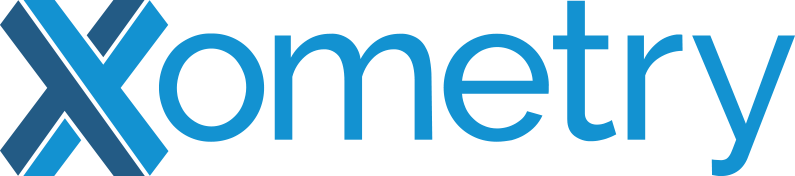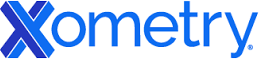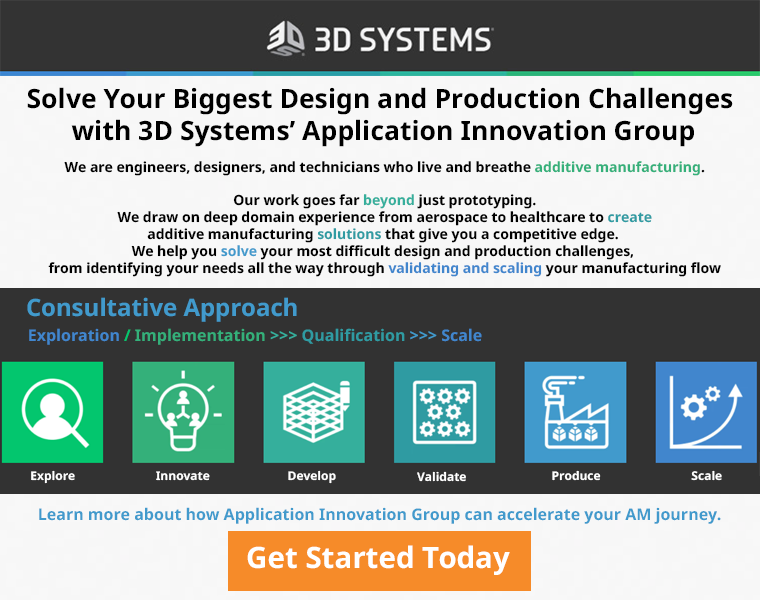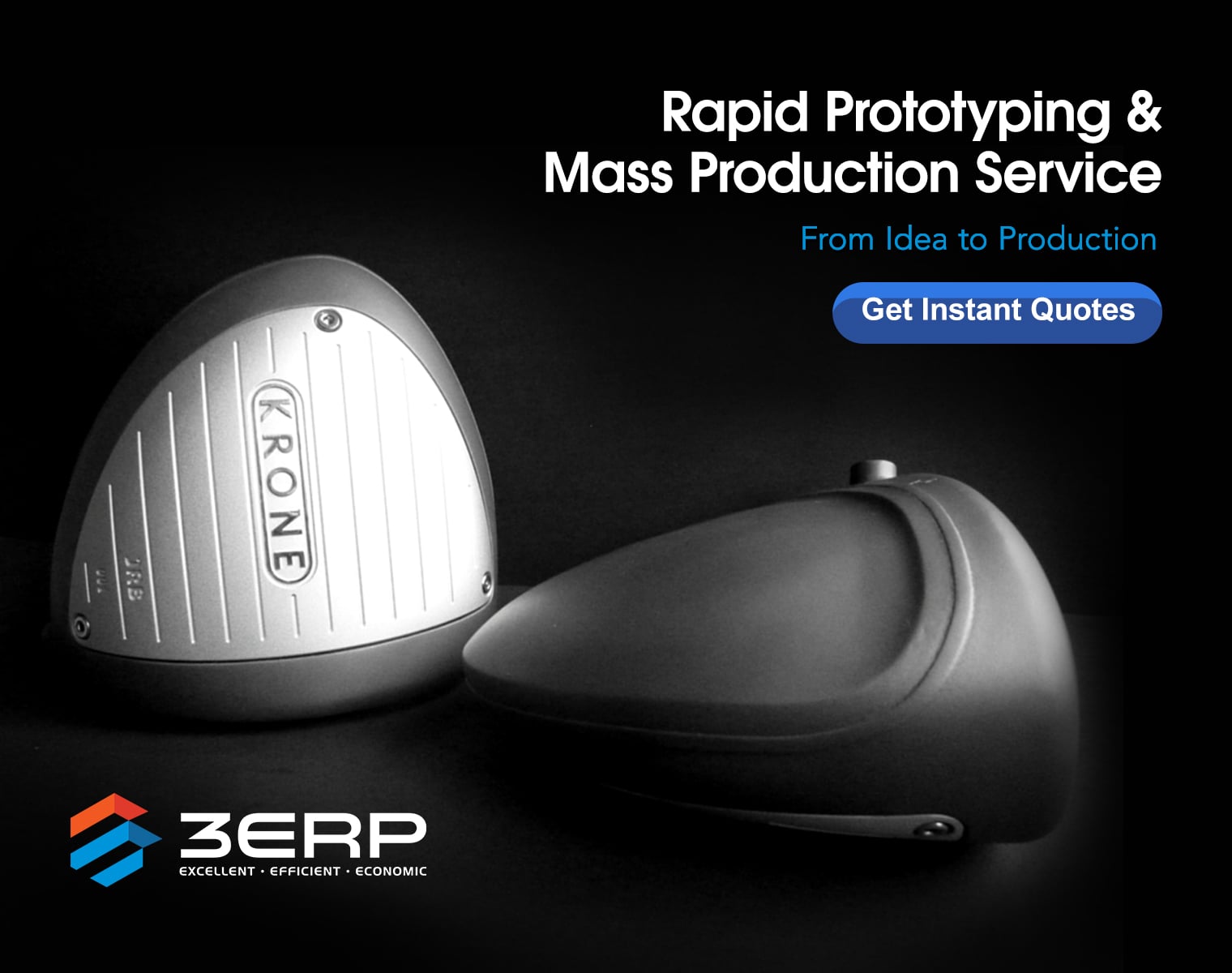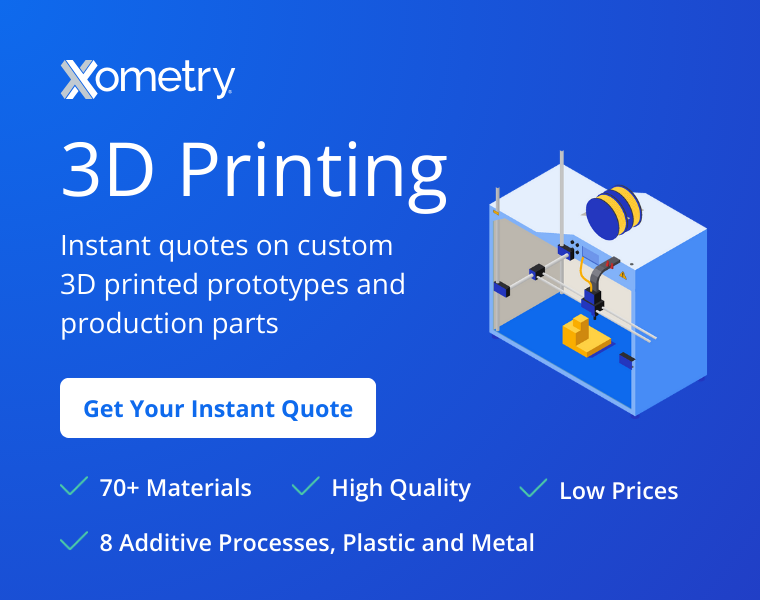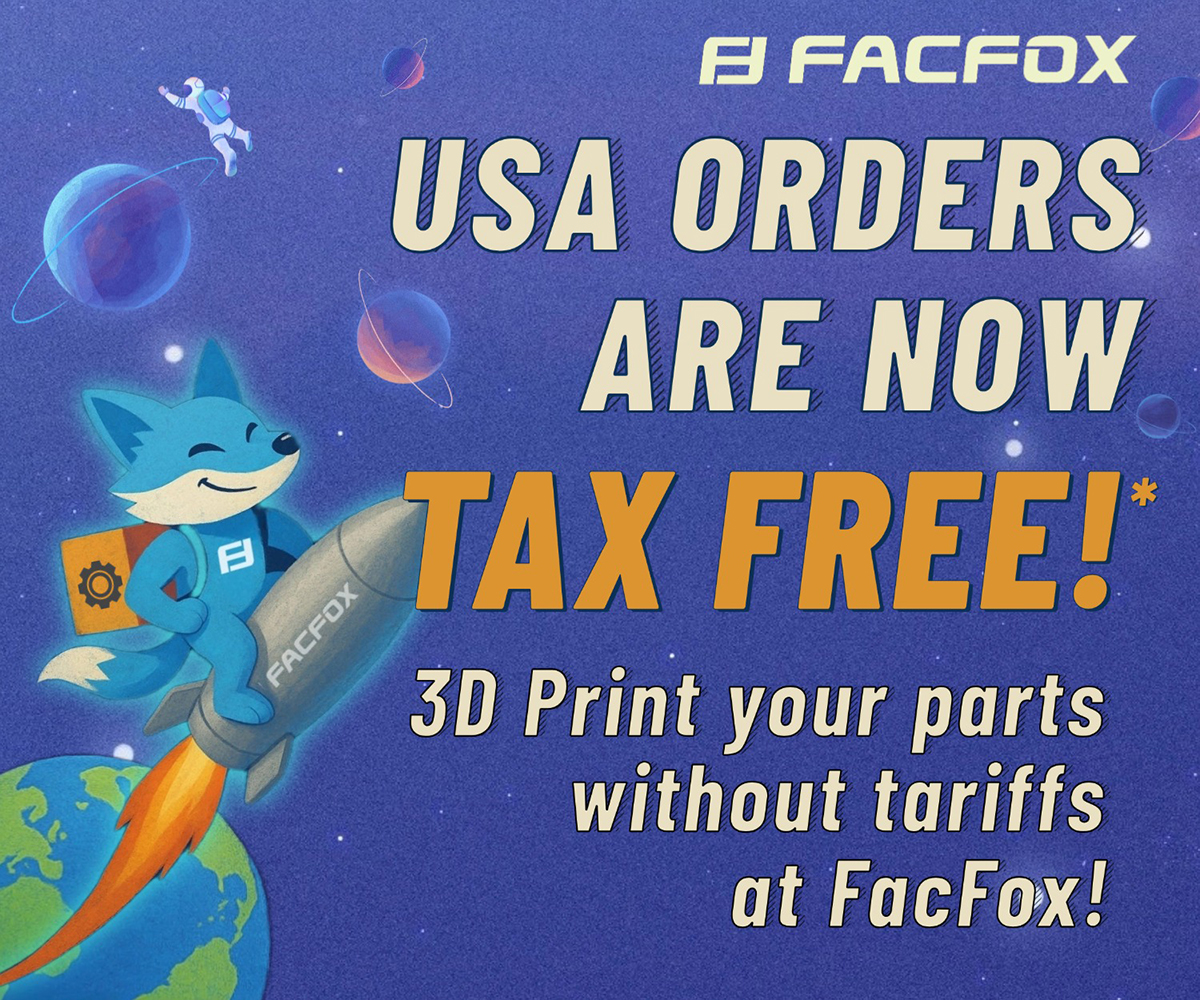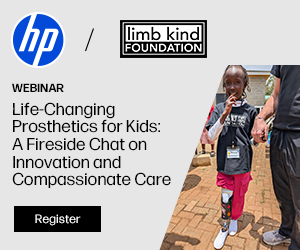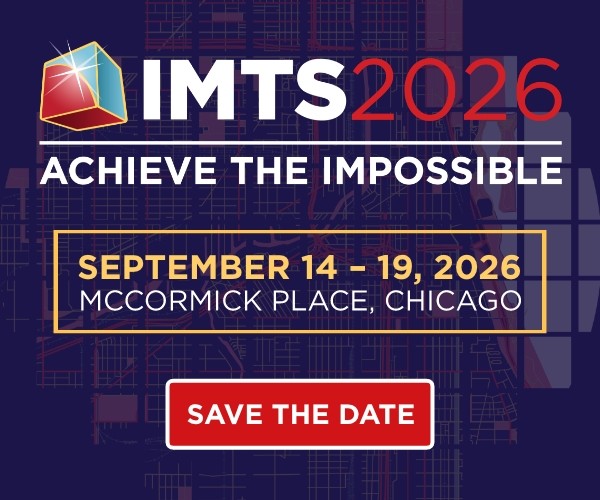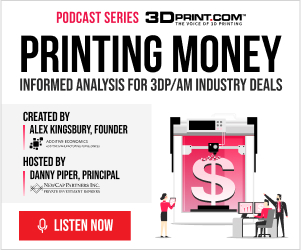The MakerBot Smart Extruders; you either love them or you hate them. When MakerBot Released their 5th Generation Replicators a little over a year ago, many people were in awe of what the company was calling their “Smart Extruders.” These extruders are not your typical 3D printer extruders, as they include many new proprietary functions. One problem arose though, and that is that people began looking at these extruders as something that they were not — self-repairing.
While the Smart Extruders are smart in many areas, they still can not find a clog and then subsequently unclog it by themselves. Desktop 3D printing is still a relatively new technology, and it will be some time before these extruders can be completely automated when it comes to self-diagnosis and repair.
Last month, when we sat down with MakerBot CEO Jenny Lawton at CES 2015, she talked a little bit about some of the remaining issues that people have had with their Smart Extruders:
“Really when you look back on it, one of the things we missed was understanding [that] how people interact with a Replicator 2 versus how they interact with a 5th Generation MakerBot Replicator is very different. When you get a clog with the Replicator 2, you don’t think, ‘Now what?’ You unclog it or figure out what to do with it. You don’t stop and think of it as downtime. The purpose of the Smart Extruder was that if you have a problem, you put a new one on and you would be able to keep running. One of the things that we didn’t do a good job of at first, was explaining to people that to have that experience, you first needed to have a second extruder.”
These extruders are “smart” in many ways, though many people were under the impression that they were something that they were not, and this left many of the initial consumers slightly disappointed.
 Now, thanks to a company called Fargo 3D Printing, Smart Extruder clogs are a problem of the past. Clogs are one of the main problems that customers have been suffering from, so a simple remedy should definitely be much appreciated.
Now, thanks to a company called Fargo 3D Printing, Smart Extruder clogs are a problem of the past. Clogs are one of the main problems that customers have been suffering from, so a simple remedy should definitely be much appreciated.
One familiar face I seem to always see at any 3D printing conferences I attend is that of Jake Clark from Fargo 3D Printing. If there was a definition for “3D printing enthusiast” in the dictionary, I can guarantee that Clark’s photo would be right up at the top. He and Fargo co-founder John Schneider are two of the more informed people within the desktop 3D printing space, and it is always a pleasure to speak with them.
Clark and Schneider have now created an extremely easy-to-follow “how-to” video on how to unclog both the nozzle and the thermal barrier tube on the MakerBot Smart Extruder. The four and a half minute video makes the process very simple and easy to understand; check it out below.
“We’d really like to get this out to the public so they know that they can fix up to 80% of their clogging issues in-house,” Katie Dauwen, Public Relations for Fargo 3D Printing, tells 3DPrint.com.
In a nutshell, the video, seen below, instructs users to remove the door from their 3D printer, then remove the filament guide-tube. After this is complete, “Load Filament” is selected from the MakerBot software, which heats the nozzle up to 215 degrees C and allows the user to remove the filament from the printer. Pushing down on the spring lever, while simultaneously by pushing down on the filament and then pulling it out, will make for an easy removal. After this is complete, and while the nozzle is still heated, users are instructed to take a crescent wrench and loosen the nozzle.
Once loose, the nozzle can be cooled down for 5-10 minutes before removing it completely by hand. If the nozzle is clogged, it can simply be replaced by a new one (available from Fargo 3D Printing). However, it is also suggested to check the barrell of the thermal barrier tube to ensure that it too isn’t clogged.
Unclogging the thermal barrier tube is just as simple, if not more so, as the previous steps. The Smart Extruder should be put back onto the gantry system of the printer, and once again “Load Filament” should be selected within the software. Once ready (temperature reaches 215 degrees C), filament should be inserted into the printer. This should, in and of itself, unclog the thermal barrier.
Once complete, a new nozzle can be put on, and the Smart Extruder should be as good as new. This goes to show that it just takes some simple steps and a working brain to turn what seems like a devastating problem into a quick-fix solution. We highly suggest you watch the entire video above before beginning these steps.
What do you think about this quick-fix solution? Have you tried it yourself? What type of results have you had? Discuss in the MakerBot Smart Extruder Quick-fix fourm thread on 3DPB.com.
Subscribe to Our Email Newsletter
Stay up-to-date on all the latest news from the 3D printing industry and receive information and offers from third party vendors.
Print Services
Upload your 3D Models and get them printed quickly and efficiently.
You May Also Like
Making Space: Stratasys Global Director of Aerospace & Defense Conrad Smith Discusses the Space Supply Chain Council
Of all the many verticals that have been significant additive manufacturing (AM) adopters, few have been more deeply influenced by the incorporation of AM into their workflows than the space...
EOS in India: AM’s Rising Star
EOS is doubling down on India. With a growing base of aerospace startups, new government policies, and a massive engineering workforce, India is quickly becoming one of the most important...
PostProcess CEO on Why the “Dirty Little Secret” of 3D Printing Can’t Be Ignored Anymore
If you’ve ever peeked behind the scenes of a 3D printing lab, you might have caught a glimpse of the post-processing room; maybe it’s messy, maybe hidden behind a mysterious...
Stratasys & Automation Intelligence Open North American Tooling Center in Flint
Stratasys has opened the North American Stratasys Tooling Center (NASTC) in Flint, Michigan, together with automation integrator and software firm Automation Intelligence. Stratasys wants the new center to help reduce...