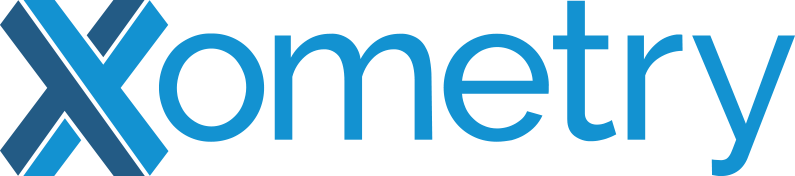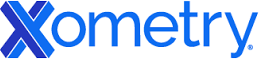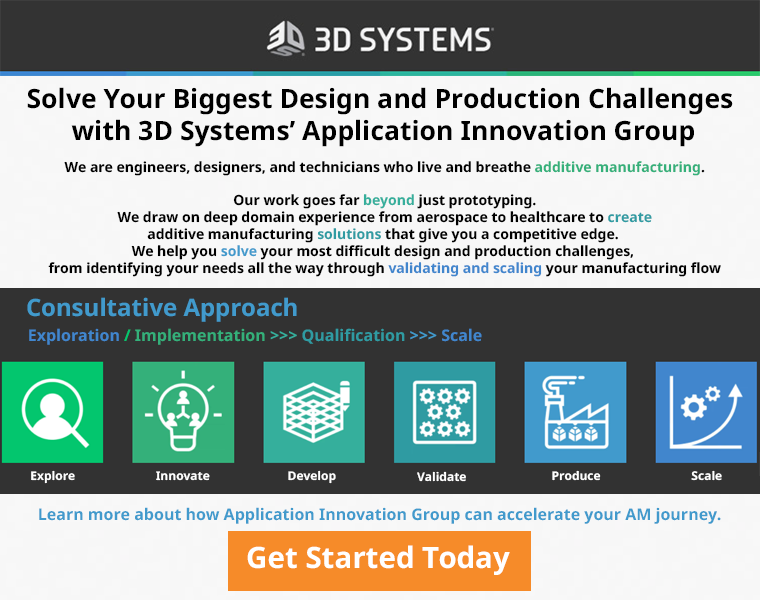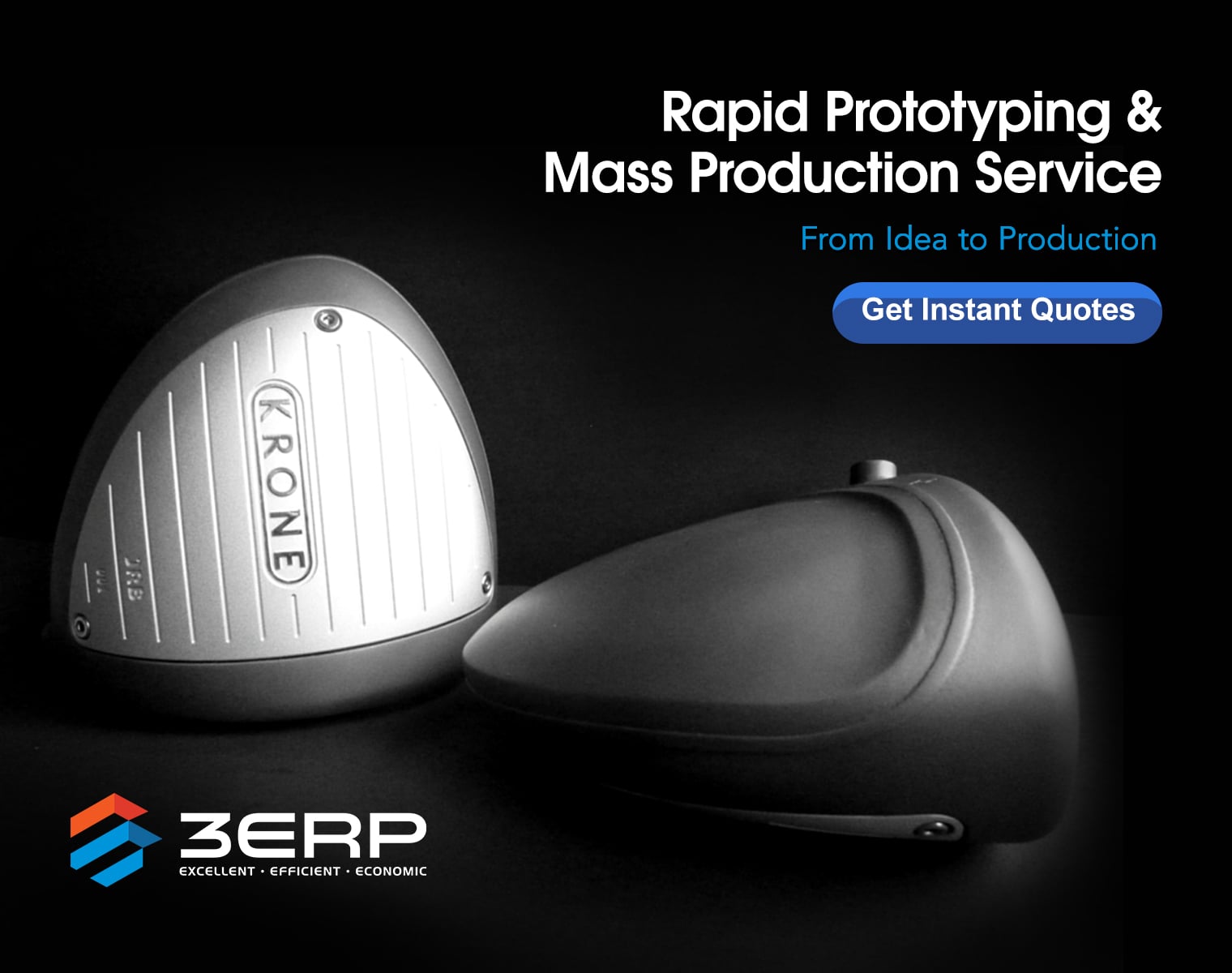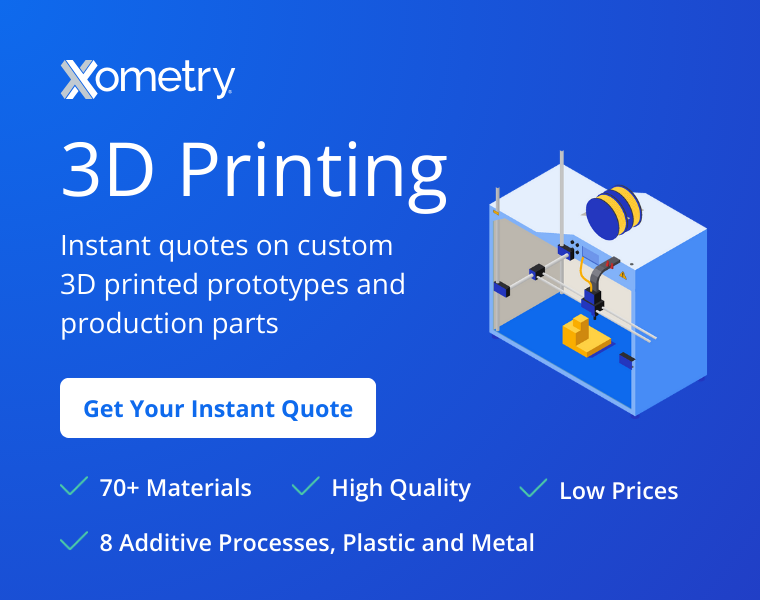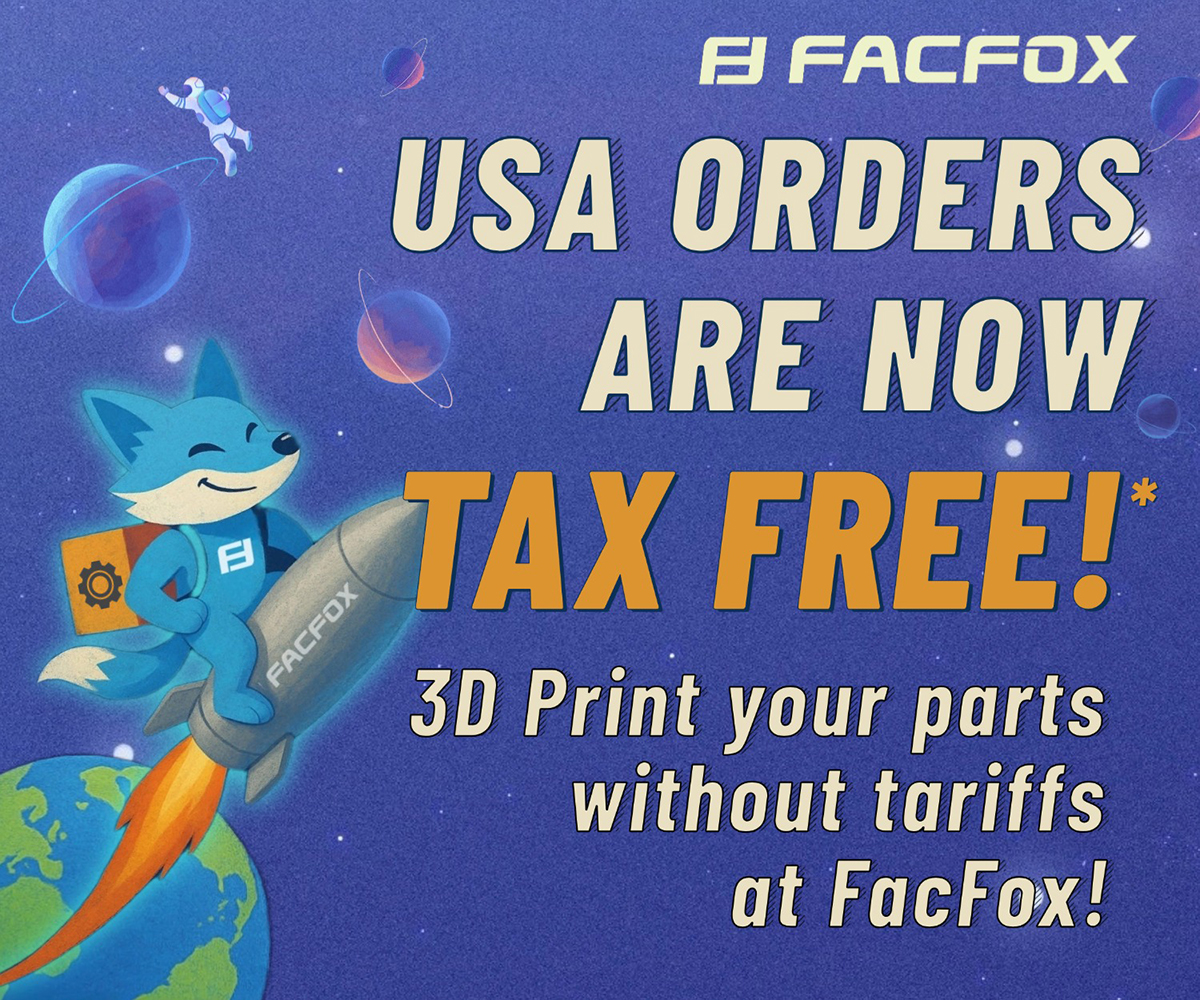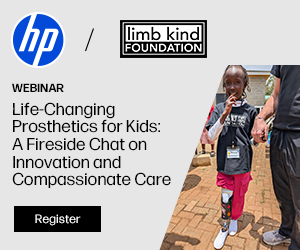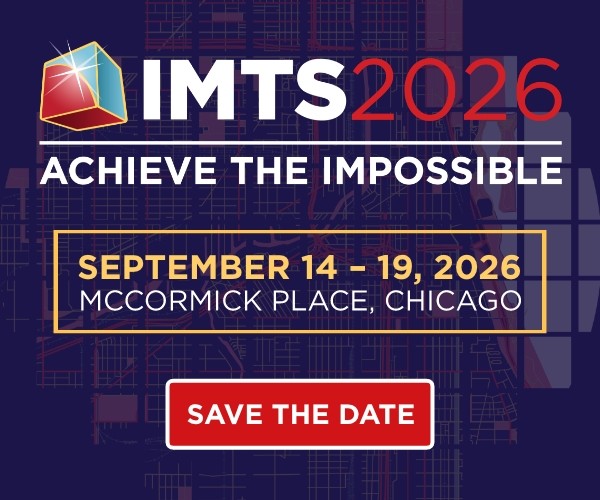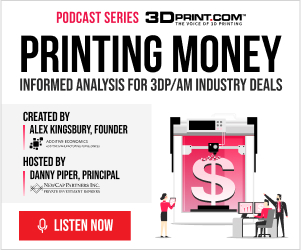i.materialise Provides Helpful Tips On Choosing The Perfect File Resolution For Your 3D Printed Models
 You’ve spent hours perfecting your 3D model and you’re ready to print. That’s an exciting moment, but if you stumble on the resolution specifications, you could end up with a disappointing 3D print. If you’re still trying to work out how best to use your cool new home 3D printer and haven’t quite perfected the final, pre-print step where you choose the best resolution for your soon-to-be-printed object, then you’ll appreciate the latest, in-depth guide from i.materialise. We’ll give you an abridged version of their helpful blog entry.
You’ve spent hours perfecting your 3D model and you’re ready to print. That’s an exciting moment, but if you stumble on the resolution specifications, you could end up with a disappointing 3D print. If you’re still trying to work out how best to use your cool new home 3D printer and haven’t quite perfected the final, pre-print step where you choose the best resolution for your soon-to-be-printed object, then you’ll appreciate the latest, in-depth guide from i.materialise. We’ll give you an abridged version of their helpful blog entry.
Your 3D modeling software gives you the option of exporting your design to an STL file. STL — or “standard triangle language” — means that the mathematical language in which your 3D design is written needs to be translated into a simpler language that your 3D printer can understand. It helps to have visuals, so check out the photograph below:
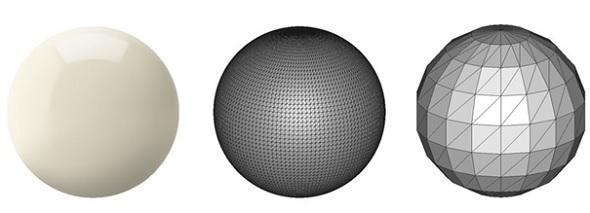 These three spheres illustrate the differences between the language used to express the object in a 3D modeling program and with 3D printer software. On the left is a 3D model that has yet to be exported. Note its smooth surface The sphere in the middle is a high-resolution STL export. It is textured. On the right, the faceted sphere is a low-resolution export. If you use this low-resolution level to print, the surface of your 3D printed object is not going to be smooth like the sphere on the left. On the other hand, if the resolution is too high, your file may be too large for your 3D printer to handle. You might also be asking your hard-working home machine to print in greater detail than it can manage.
These three spheres illustrate the differences between the language used to express the object in a 3D modeling program and with 3D printer software. On the left is a 3D model that has yet to be exported. Note its smooth surface The sphere in the middle is a high-resolution STL export. It is textured. On the right, the faceted sphere is a low-resolution export. If you use this low-resolution level to print, the surface of your 3D printed object is not going to be smooth like the sphere on the left. On the other hand, if the resolution is too high, your file may be too large for your 3D printer to handle. You might also be asking your hard-working home machine to print in greater detail than it can manage.
So what can you do? Is there a happy medium? A rule of thumb that will spare you the angst of a failed print and wasted filament? Yes, there is!
With most 3D modeling software, you will have to indicate what is known as the tolerance for the export. The tolerance is the maximum difference between the original object and the STL mesh you’re attempting to export. For a good-quality export, you should select 0.01 mm as a tolerance less than 0.01 mm won’t work with most home 3D printers. Again, they simply can’t print at that level of detail. On the other hand, if you go larger than 0.01 mm, you should probably expect to see those unwanted facets on the surface of your object. It’s great if you actually prefer that look, but let it be an aesthetic choice rather than a technical mishap!
Most online 3D printing services, like i.materialise, ask you to upload your STL files to their sites. However, STLs aren’t the only print-ready formats. You can upload a variety of the more common 3D file types, which the printing service can perform online without support from engineering staff, who are there to convert less common file types.
In short, if you’re uploading a 3D model to one of these sites, you won’t really need to do the STL conversion if your file is one of the following: .3dm, .3ds, .7s, .dae, .fbx, .igs, .magics, .matpart, .mgx, .model, .mxp, .obj, .ply, .rar, .skp, .wrl, .x3d, .x3dv., or .zip.
Let’s say you’ve gotten as far as figuring out what kind of file you have and you’re ready to export. If you’re considering resizing your object in the 3D modeling software prior to the export or before uploading to an online 3D printing service, be sure that your 3D model is the same size as the 3D print you’re anticipating. For instance, imagine that you have a fairly small 3D model from which you want to print a relatively large 3D printed object. Remember that it is preferable to scale up your model in the 3D modeling software prior to exporting or uploading it.
Okay, you’re almost there — on the verge of seeing your 3D design come to life! There’s just one more thing to keep in mind: you will need to ensure that your file does not exceed the 100 MB limit of most online 3D printing services, at least in terms of what they can print for a cheaper, online price. If your file does exceed 10 MB, contact the online printing service for solutions and offline printing quotes.
Lastly, don’t panic if all of this information is just short of baffling to you. You’ve got to begin somewhere and the i.materialise blog is a great resource for many facets of 3D printing. Check out their File Optimization Guide as well as their in-depth (but user-friendly) Design Guides. Soon, you’ll be an expert, in which case we look forward to reading your helpful guides as well!
What do you think about this advice? Have you followed it? Let us know your approach to 3D design in the File Resolution forum thread over at 3DPB.com.
[Source: i.materialise]Subscribe to Our Email Newsletter
Stay up-to-date on all the latest news from the 3D printing industry and receive information and offers from third party vendors.
Print Services
Upload your 3D Models and get them printed quickly and efficiently.
You May Also Like
3D Printing News Briefs, July 2, 2025: Copper Alloys, Defense Manufacturing, & More
We’re starting off with metals in today’s 3D Printing News Briefs, as Farsoon has unveiled a large-scale AM solution for copper alloys, and Meltio used its wire-laser metal solution to...
3DPOD 260: John Hart on VulcanForms, MIT, Desktop Metal and More
John Hart is a Professor at MIT; he´s also the director of the Laboratory for Manufacturing and Productivity as well as the director of the Center for Advanced Production Technologies....
3D Printing News Briefs, June 28, 2025: Defense Accelerator, Surgical Models, & More
In this weekend’s 3D Printing News Briefs, 3YOURMIND was selected to join an EU Defense Accelerator, and PTC has announced model-based definition (MBD) capabilities within Onshape. Finally, a study out...
EOS in India: AM’s Rising Star
EOS is doubling down on India. With a growing base of aerospace startups, new government policies, and a massive engineering workforce, India is quickly becoming one of the most important...