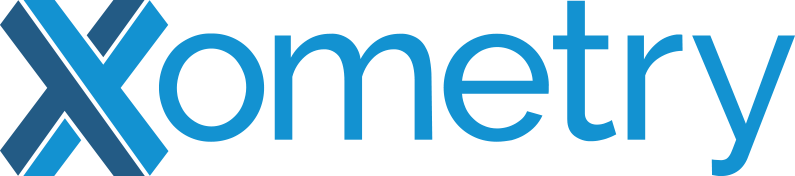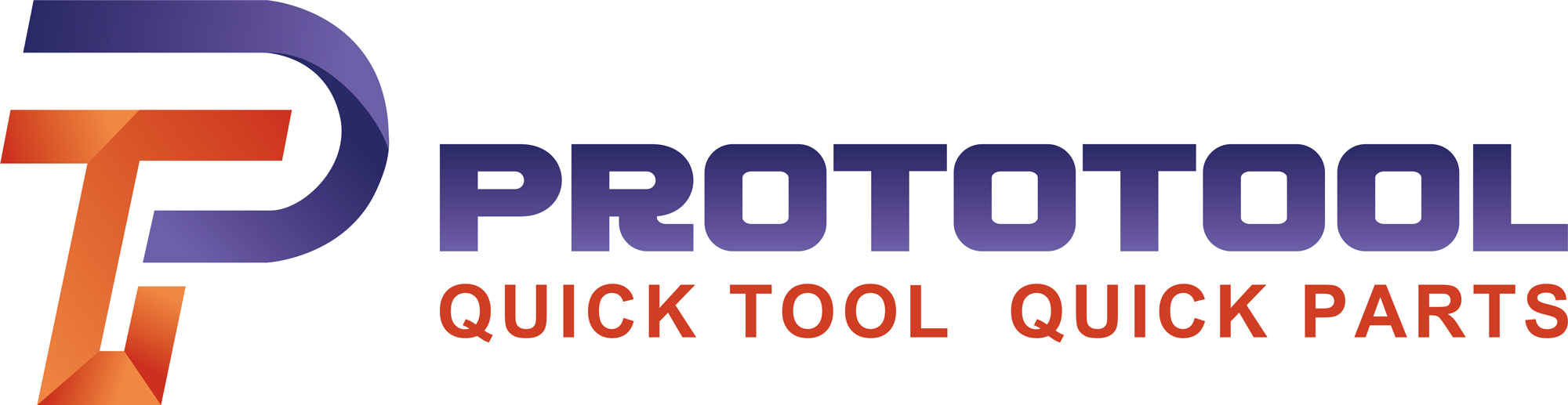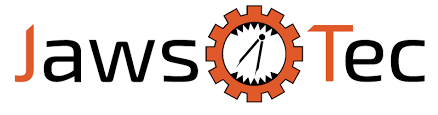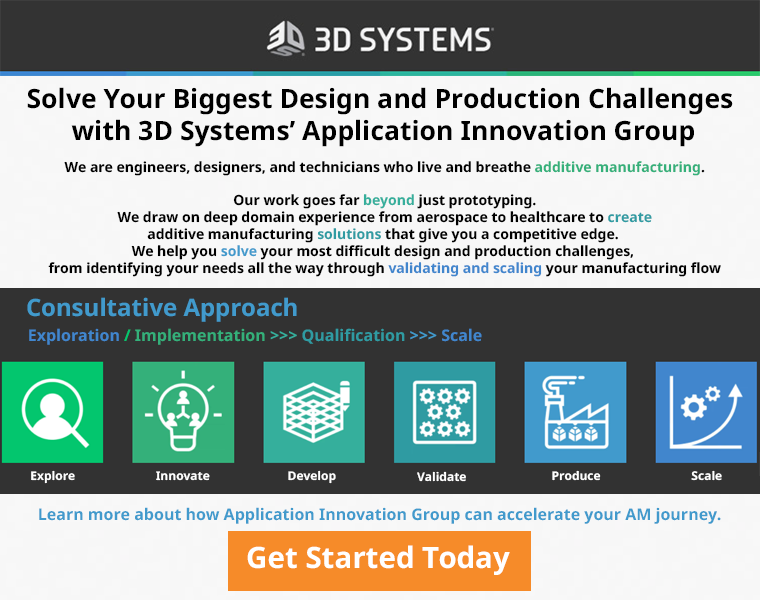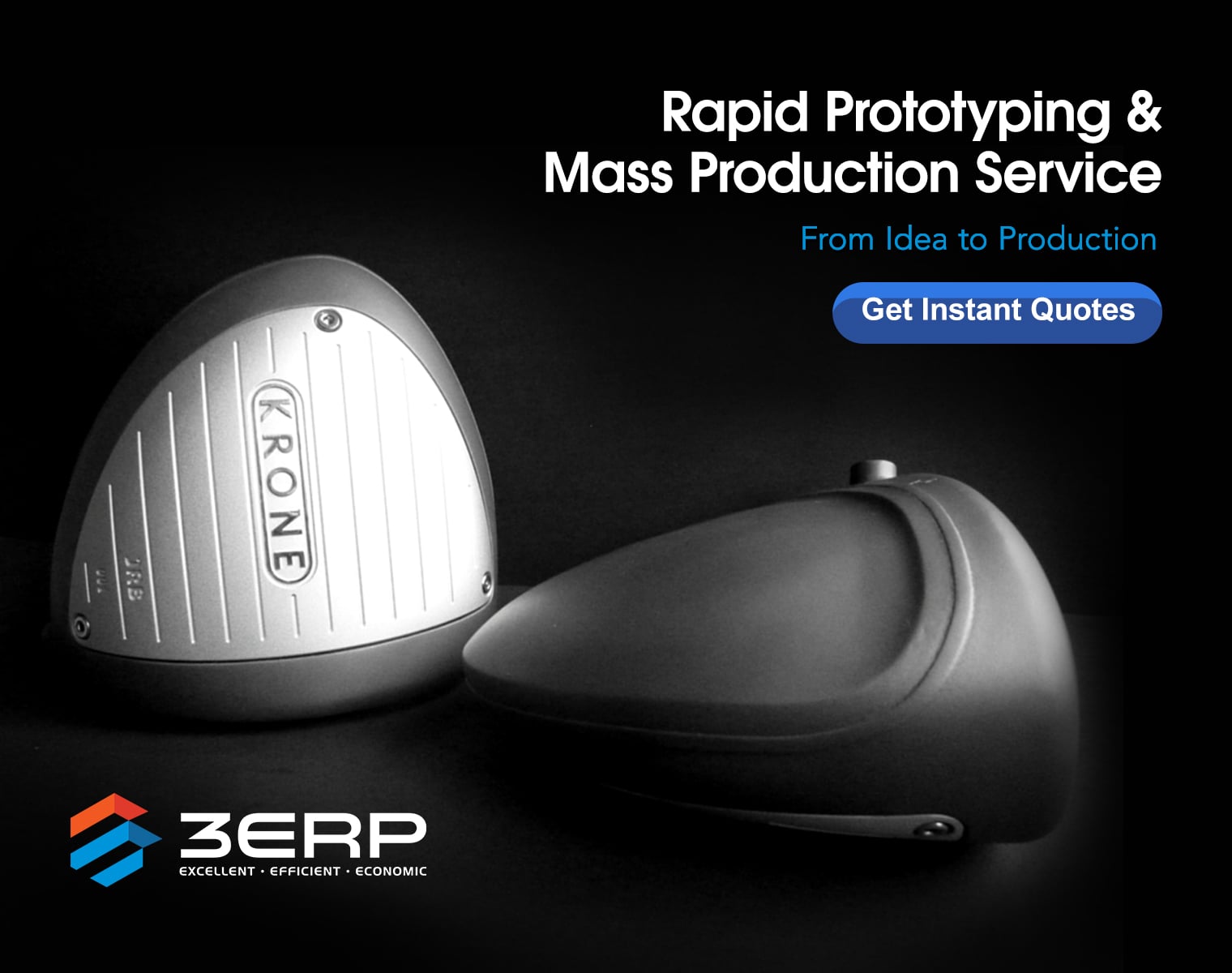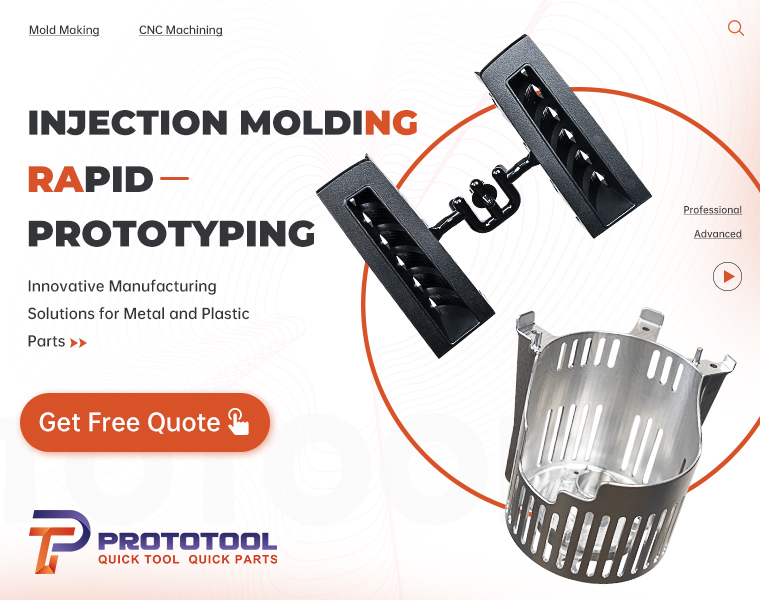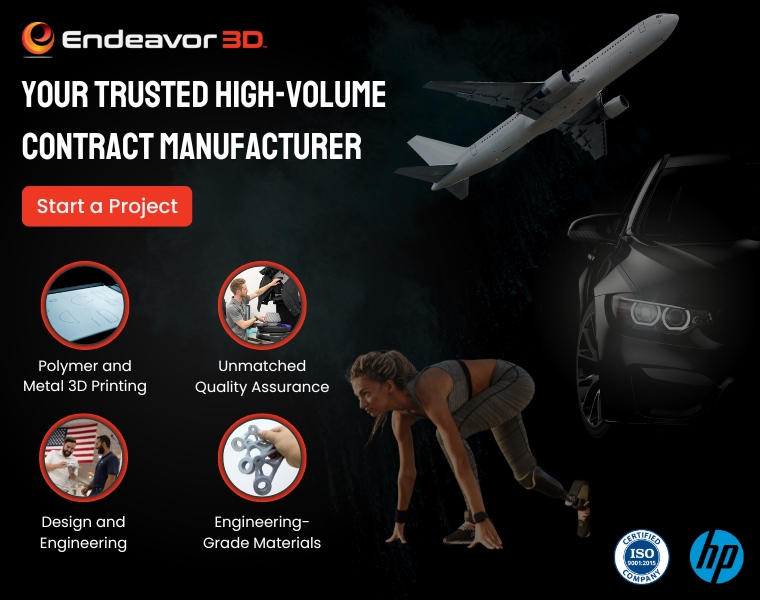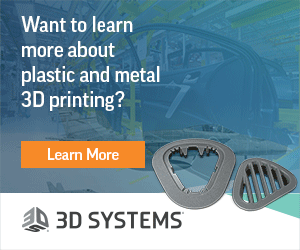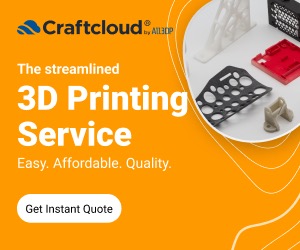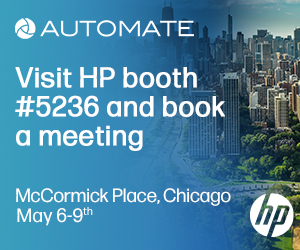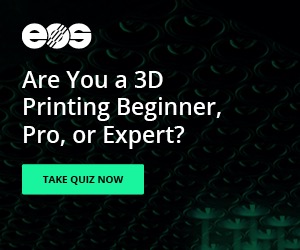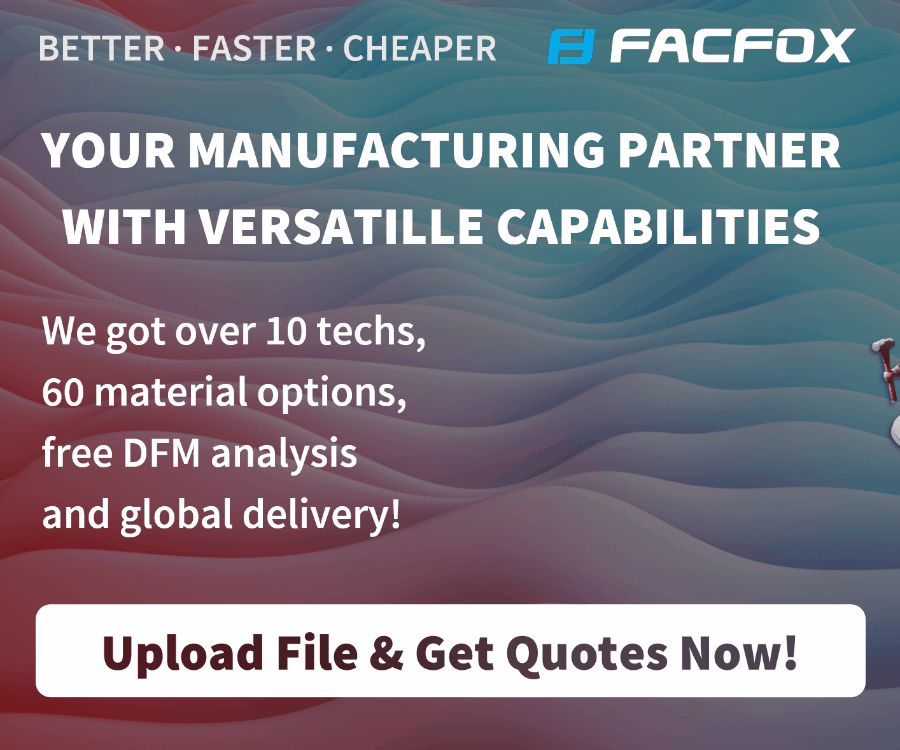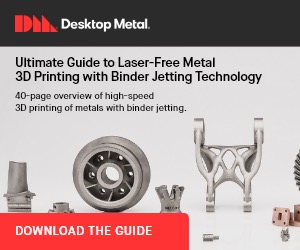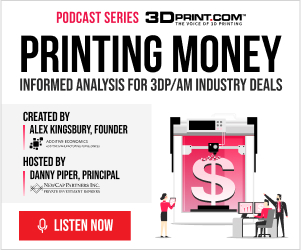We live in a great time, where we have not only affordable 3D printers but also many great CAD programs available for free, so you can easily design anything you desire yourself. With so many available programs, it can be hard to choose the right one though. This list should help you to find the right software that suits your needs. These programs are also all very popular in the community, so you will not have any trouble finding guides and tutorials that can help you get started.
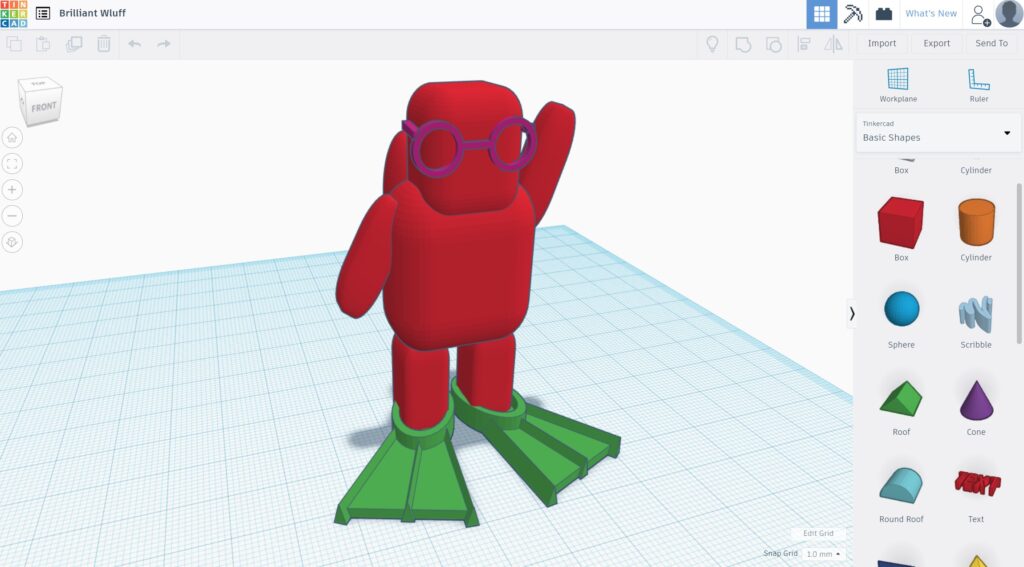
Tinkercad is extremely popular, and for a good reason. It is browser-based with a simple, friendly interface that lets you get started right away, no matter your skill level. If you do not have any experience with CAD programs, or want to make a quick and simple part, you can not go wrong here. It is also ideal for 3D printing, as the models are saved in STL format, making slicing super easy.
To create the model, you can choose from a list of predefined shapes, ranging from simple things like a box to figurines and many other fun shapes. Once you drag the shapes into the workspace, you can change their dimensions, rotate them, and subtract them from each other. To create a simple bracket, for example, you would create a box for the overall shape and then subtract cylinders for where you want screw holes. You can also add a radius to your edges to make them nice and smooth. This way of modeling is straightforward and intuitive, but while you can do many things with it, if you want to create more complex objects and assemblies, it can get a bit tedious and restrictive.

If your projects are more complex and you are looking for a CAD program that is fully loaded with every feature you could want, look no further than Fusion 360 from Autodesk. While usually, Fusion is a paid program, there is a fully-featured free version for startups and hobbyists.
Fusion 360 is a fully parametric modeling program. This means that you first start with a 2D sketch, where you add your dimensions and the 2D shape, and then extrude it to create a 3D object. After you created that object, you can do further modifications like subtracting things or adding chamfers, threads, and many more things. After that, you can go back to the first sketch, change a dimension, and the model will dynamically update everything you did after that. This way of working is extremely powerful, especially with very complex models, and can save hours of work. Apart from just extruding straight out, there is also the possibility to create lofts, sweeps, coils, ribs, and many more, though it would take too long to explain them all. In short, no matter what you need to do, there is a way to do it.
Once you are ready for 3D printing, Fusion 360 allows you to export the model as an STL file, or send it directly to other programs like Meshmixer for further processing, or Cura for slicing. All these features make Fusion an excellent choice for intermediate and professional users that do not mind a bit of a learning curve.
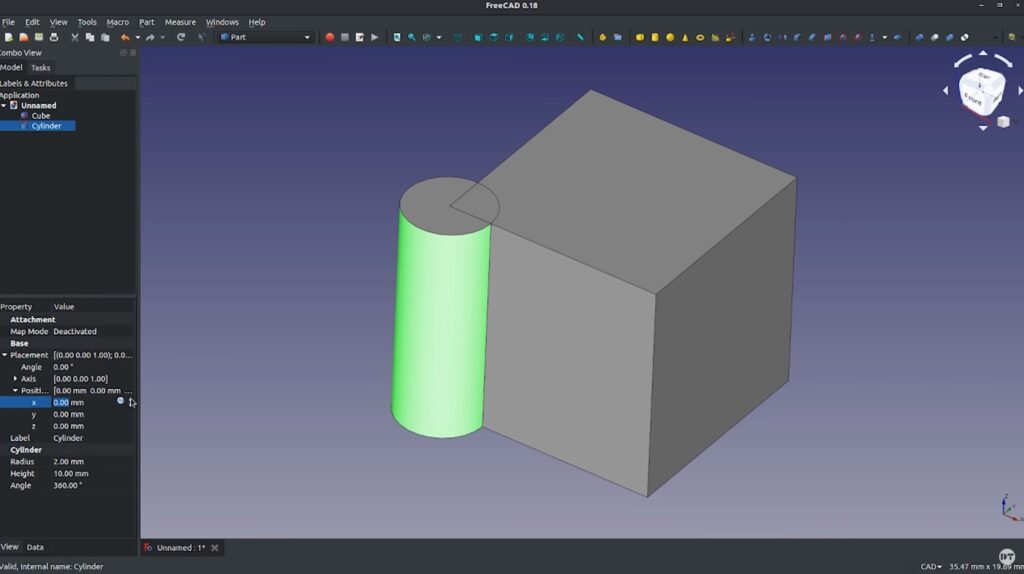
If you are not a fan of being at the mercy of big cooperations, FreeCAD offers similar features as Fusion 360, in an open-source format. With parametric modeling and many different workspaces for various applications, FreeCAD is a favorite of many as it gives you access to professional features completely free of charge.
The workflow is very similar to Fusion 360, with most of the features being the same, just a bit of a different interface. FreeCAD does have some features, though, that are not present in Fusion 360. They are, however, not relevant to 3D printing, as they revolve around things like PCB design, where Autodesk has other programs that cover these areas. The only criticism for FreeCAD is that due to the many features that are developed by different people, the interface can be a bit inconsistent and complicated. This results in a bit of a steeper learning curve.
In conclusion, FreeCAD is extremely powerful and will satisfy even the most demanding users, provided you are willing to put in the time to learn about all the little things. Considering that FreeCAD is entirely free for anyone, this is truly amazing.

SketchUp has been around for a while and is also quite popular, especially for architectural design. It can be used quite well for 3D printing as well, though, by just installing a plugin to enable STL export. While modeling, there are many tools to create 2D sketches, which you then can extrude to 3D objects. You can then further modify these parts by subtracting parts, smoothing over or chamfering corners, and many more things.
SketchUp also features a marketplace where you can get many premade models to speed up your design process. Another strong suit of SketchUp is the many plugins that are available to extend the functionality of the base program. So no matter if you want to 3D print a model for your house renovation or a phone stand, SketchUp has you covered.

Well known amongst 3D animators and many others, Blender can also be used for 3D printing. It is based on moving individual points, edges, and faces of your model, and adding more if you need them. This way of working allows you to easily create shapes that do not have to be square or geometric. Amongst other things, there is also a sculpting workspace, which allows you to create very organic shapes by raising and lowering parts of the model, just like sculpting with clay.
You do have to be careful, however, to create a manifold model, which means that it is “watertight”. This is because you can easily delete faces in Blender, creating an opening in the model. If you try to slice such a model, you will either get an error or something that does not look anywhere close to what you modeled. Once you keep that in mind, though, and get over the quite steep learning curve, Blender is an excellent option if you want to create more organic shapes, which are hard to achieve with the more geometrically oriented programs previously mentioned.
If you are looking for the king of direct modeling for 3D printing, look no further than SelfCAD. The browser-based program is very intuitive to use, but still has countless features that allow for easy and quick modeling of even quite complex parts. To create your model, you start with one of the predefined shapes or a sketch, and then you can either move individual faces or modify the body as a whole. The deformation tools available include twisting, tapering, bending, skewing, and more. You, of course, also have access to the usual operations like chamfering, filleting, or cutting. SelfCAD also offers all the popular sculpting tools right in the same editor, so organic shapes are no problem either.
The only negative point about SelfCAD would be that while you can access the modeling space for free, to download your model, you need a paid subscription. There is a way to 3D print your model for free, but you have to use their slicer and can’t download the STL file, just the Gcode. However, at $14.99 per month, the subscription is not too expensive, so it might be worth it for you.
If all the dragging and performing complicated operations is not your style, but you like code and numbers, OpenSCAD might be for you. The way you design parts in OpenSCAD is by writing what you want to do. To create a box, you would write “cube” and then the dimensions. To get that box where you want it, you would use the translate command and insert your coordinates there. You can also use variables and mathematical operations in your code. This allows you to create very flexible designs that can be easily modified to fit different dimensions.
The learning curve with this kind of modeling is a lot higher than just dragging a cube to where you want it. However, if you are good with numbers and invest the time, the possibilities with OpenSCAD are vast. And to make it even better, it’s free and open-source. There is also a surprisingly large community around OpenSCAD, so it should not be hard to find the information you need when you are getting started.
My name is David Wieland, and I run a YouTube channel called Datulab Tech. I also make videos and write articles for Endurance Lasers, who offer a wide range of diode lasers to retrofit onto your 3D printer or CNC machine.
Discuss this article and more on the 3DPrintBoard or comment below to tell us what you think.
Subscribe to Our Email Newsletter
Stay up-to-date on all the latest news from the 3D printing industry and receive information and offers from third party vendors.
You May Also Like
Gorilla Sports GE’s First 3D Printed Titanium Cast
How do you help a gorilla with a broken arm? Sounds like the start of a bad joke a zookeeper might tell, but it’s an actual dilemma recently faced by...
Nylon 3D Printed Parts Made More Functional with Coatings & Colors
Parts 3D printed from polyamide (PA, Nylon) 12 using powder bed fusion (PBF) are a mainstay in the additive manufacturing (AM) industry. While post-finishing processes have improved the porosity of...
$25M to Back Sintavia’s Largest Expansion of Metal 3D Printing Capacity Since 2019
Sintavia, the digital manufacturing company specializing in mission-critical parts for strategic sectors, announced a $25 million investment to increase its production capacity, the largest expansion to its operations since 2019....
Velo3D Initiates Public Offering in a Bid to Strengthen Financial Foundations and Drive Future Growth
Velo3D (NYSE: VLD) has been among a number of publicly traded 3D printing firms that have attempted to weather the current macroeconomic climate. After posting a challenging financial report for 2023,...