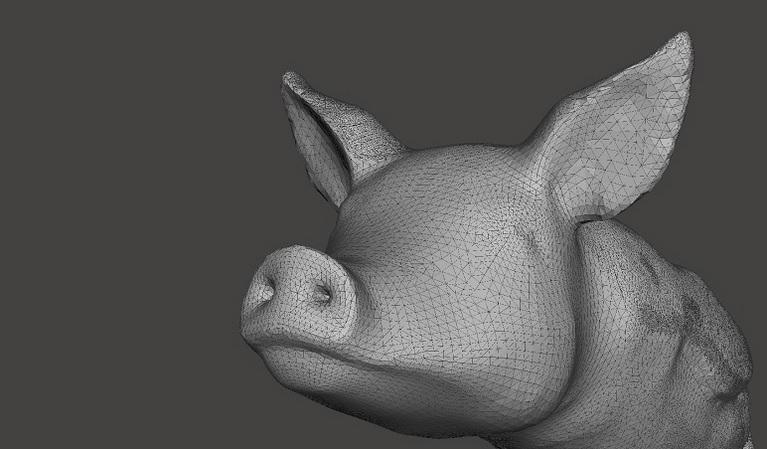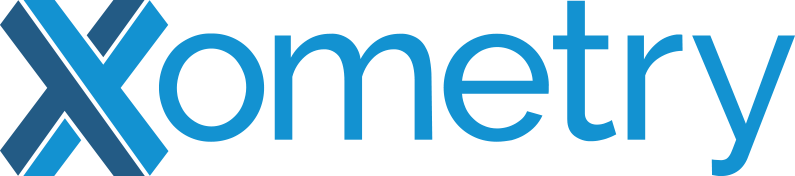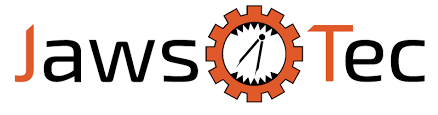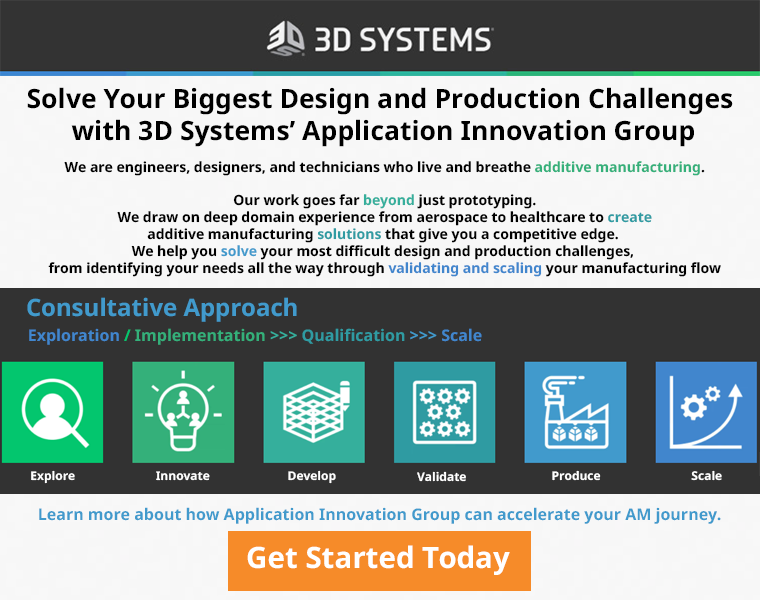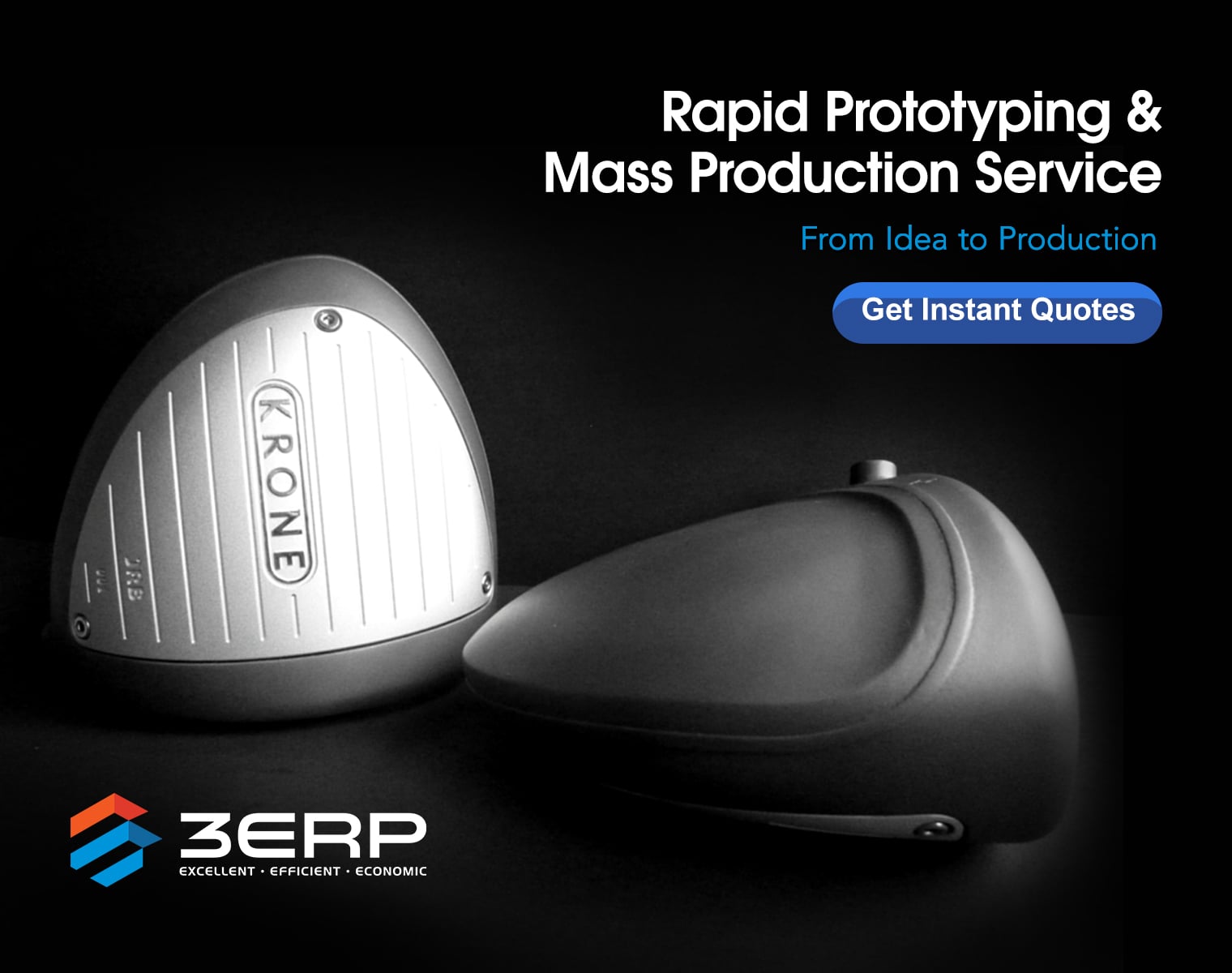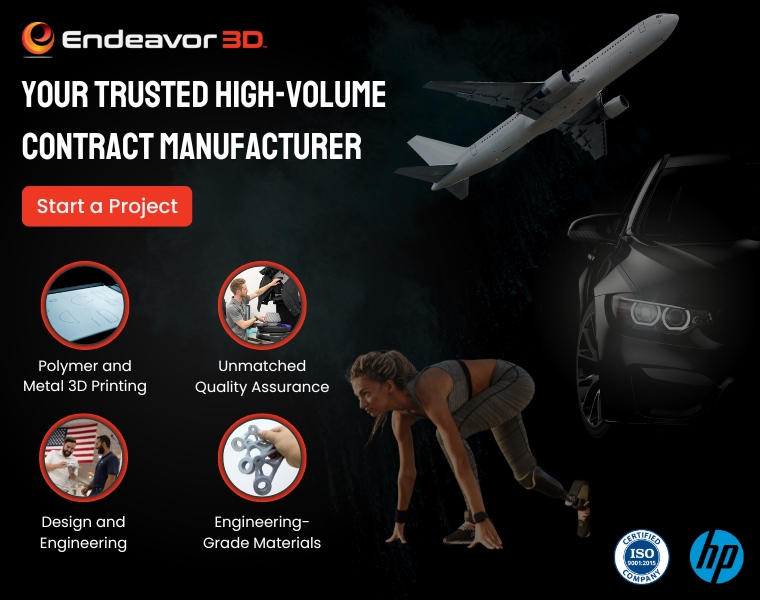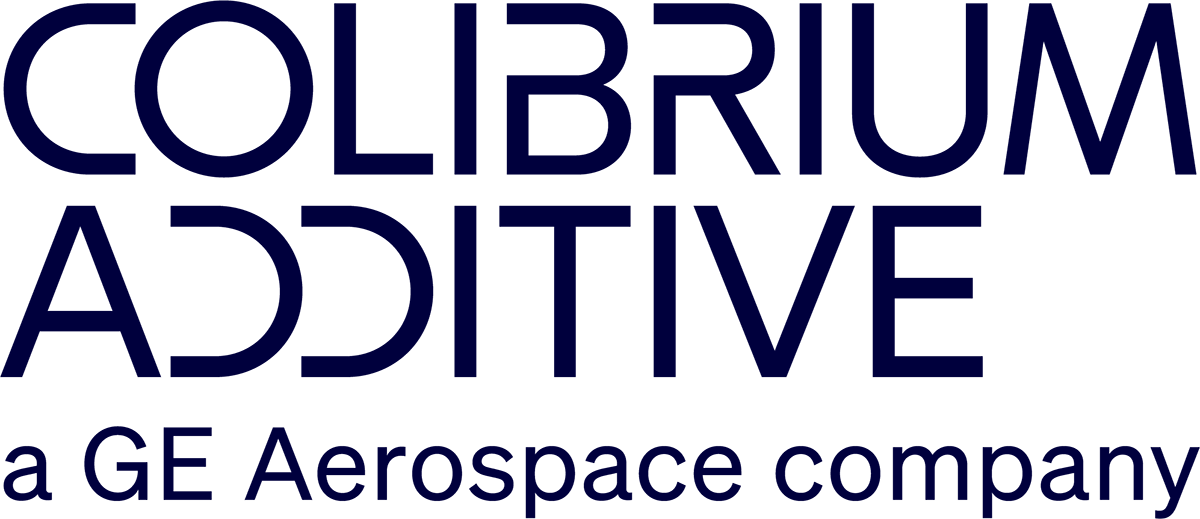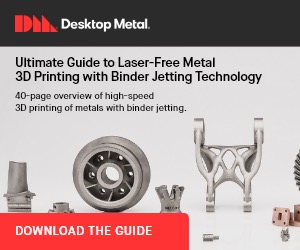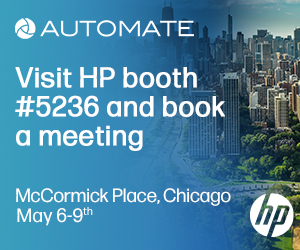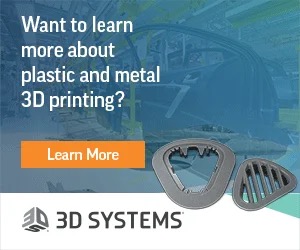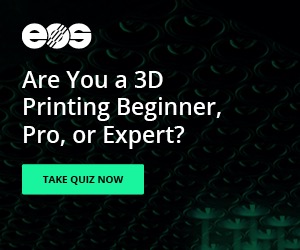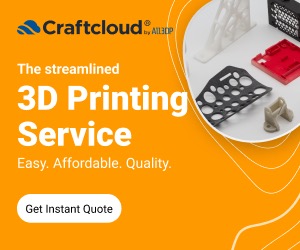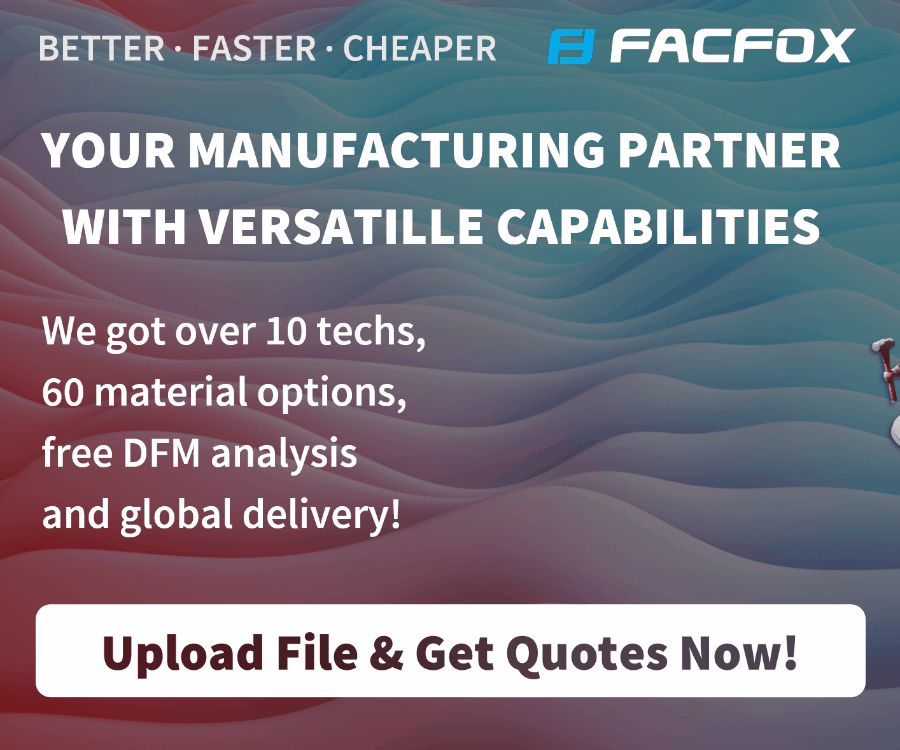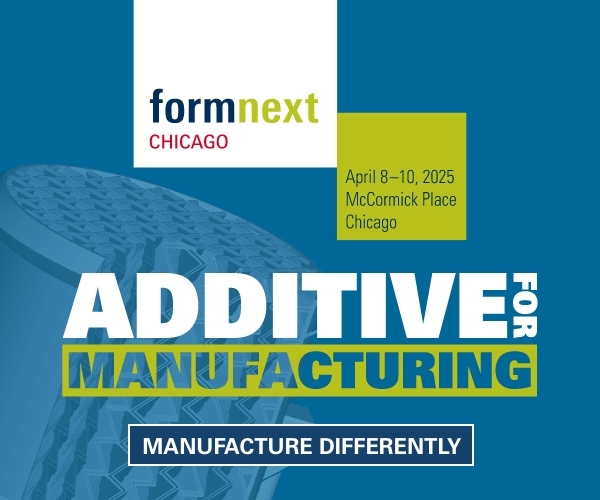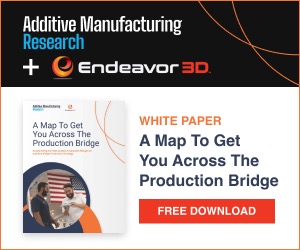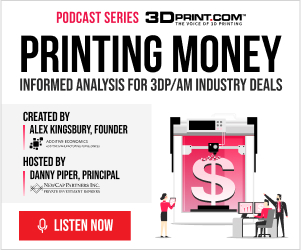File size and dealing with space is an age-old issue, harkening back to the beginning of the PC. And with the advent of 3D printing the question of uploading and downloading files, and doing so seamlessly, is still one we deal with.
File size and dealing with space is an age-old issue, harkening back to the beginning of the PC. And with the advent of 3D printing the question of uploading and downloading files, and doing so seamlessly, is still one we deal with.
As the team from i.materialise points out: “3D files can be heavy, very heavy.” And because this can become a cumbersome issue when you are trying to upload your .stl and .obj files to other websites (ahem! Perhaps that of i.materialise?), they are now offering a way for you to figure out how to make the 3D model files smaller in size without sacrificing resolution.
If you are uploading files to i.materialise, you will find that they have an upload size limit of 100 MB. And as they discuss, while large files are certainly quite normal—and common—when you are sending them to other places, as well as sharing with peers or consumers, having a ‘heavy’ file is not optimal. The level of detail in overly large files becomes an issue too as it may not be printable; however, it’s key to be able to reduce size without losing quality.
It’s important to have a basic knowledge of what’s happening when you export a 3D model and it is converted into an .stl file. It is translated as a mesh construction comprised of triangular shapes. The general idea is that for a smooth, detailed surface, you need triangles that are as small as possible. But what generally ends up happening is that you have a large file.
“Reducing the number of triangles will reduce the smoothness of the surfaces, but also the file size,” states Fabian from the i.materialise team.
“The challenge for a designer is to find the perfect trade-off between having a well-detailed, non-pixelated model and a file that is small enough to be easily shared and uploaded.”
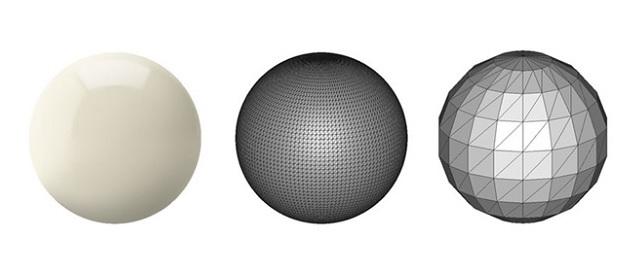 And as i.materialise points out—this might actually be quite easy to achieve.
And as i.materialise points out—this might actually be quite easy to achieve.
You’ll need to choose the correct export setting. This generally begins with setting the maximum tolerance, precision, or deviation for your .stl file. This is key as you will be able to ensure a file that is absolutely printable. For the best export, you should choose a tolerance of .01 mm.
“Exporting with a tolerance smaller than 0.01 mm does not make sense because 3D printers cannot print this level of detail,” states i.materialise. “When exporting a file with a tolerance larger than 0.01 mm, triangles might become visible in the 3D print.”
Programs using NURBS modeling are usually the ones that have a problem with file size, but you should be able to set the .stl file quality. If there is not a tolerance option or any way to reduce the polygon count, you will need to edit your large file in a different 3D modeling program. i.materialise recommends trying Meshmixer, highlighting the ‘select’ tool from the righthand menu and then selecting the entire mesh by double clicking on your model. Once you’ve done this, click ‘edit’ and then ‘reduce,’ and then use the percentage tool to cut the polygon count down.
At that point, your file should be ready to go, allowing you to upload it to sites such as i.materialise, where if you don’t have your own 3D printer or need a wider range of materials and finishes, you can choose them there. Also, if you are having trouble getting the file size below 100 MB, i.materialise asks that you send the zipped file through a file transfer service to contact@i.materialise.com. Discuss in the File Size Reduction forum at 3DPB.com.
[Source: i.materialise]Subscribe to Our Email Newsletter
Stay up-to-date on all the latest news from the 3D printing industry and receive information and offers from third party vendors.
You May Also Like
Printing Money Episode 17: Recent 3D Printing Deals, with Alex Kingsbury
Printing Money is back with Episode 17! Our host, NewCap Partners‘ Danny Piper, is joined by Alex Kingsbury for this episode, so you can prepare yourself for smart coverage laced...
Insights from Cantor Fitzgerald on AM’s Q1 2024 Landscape
A recent survey by Cantor Fitzgerald sheds light on the persistent challenges within the additive manufacturing (AM) industry in the first quarter of 2024. Based on responses from 38 industry...
3D Printing Financials: Xometry’s Scaling up and Strong Start to 2024
Xometry (Nasdaq: XMTR) kicked off 2024 with strong results, boosting its marketplace and technology to new heights. Both revenue and gross margin soared, fueled by an expanding global network of...
3D Printing Financials: Desktop Metal Targets Recovery Amid Net Losses and Revenue Downturn
Despite facing a decline in revenue and the persistent challenges of a tight economic climate, Desktop Metal (NYSE: DM) is making strides toward operational efficiency. The first quarter of 2024...