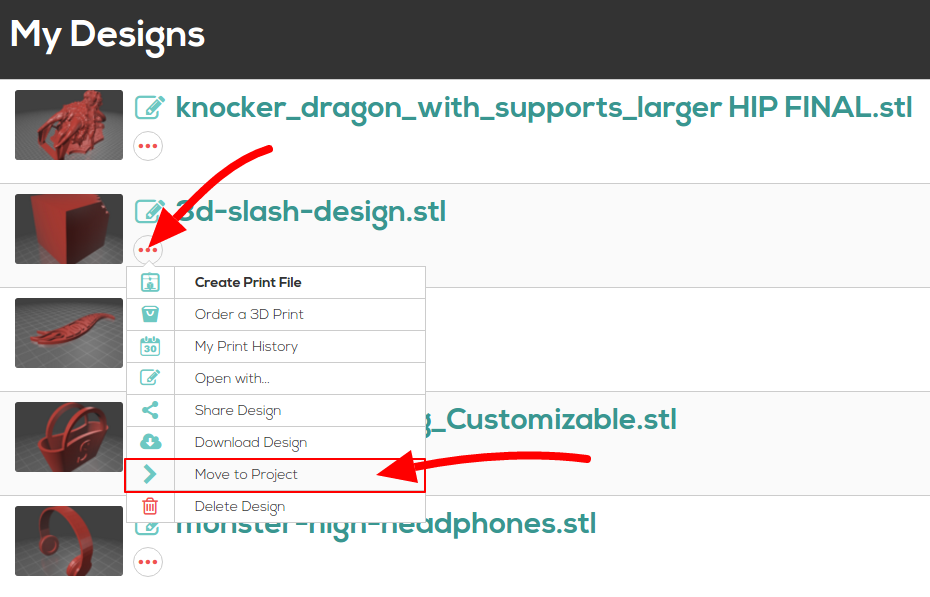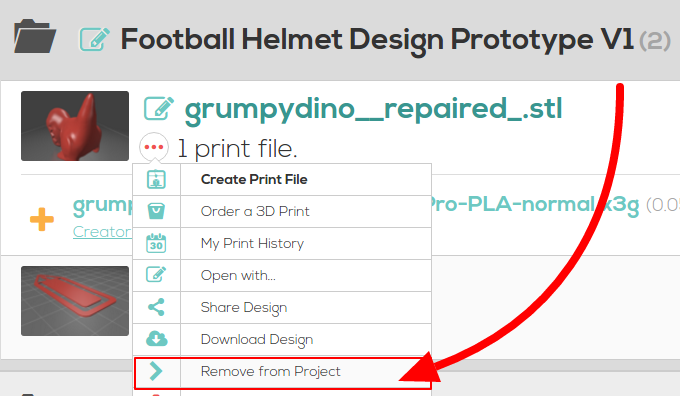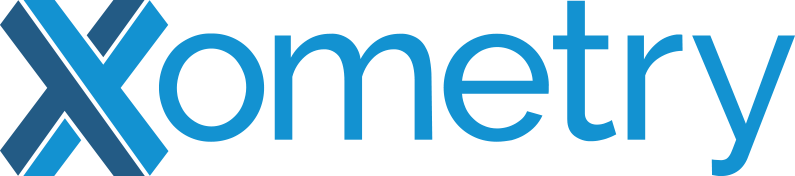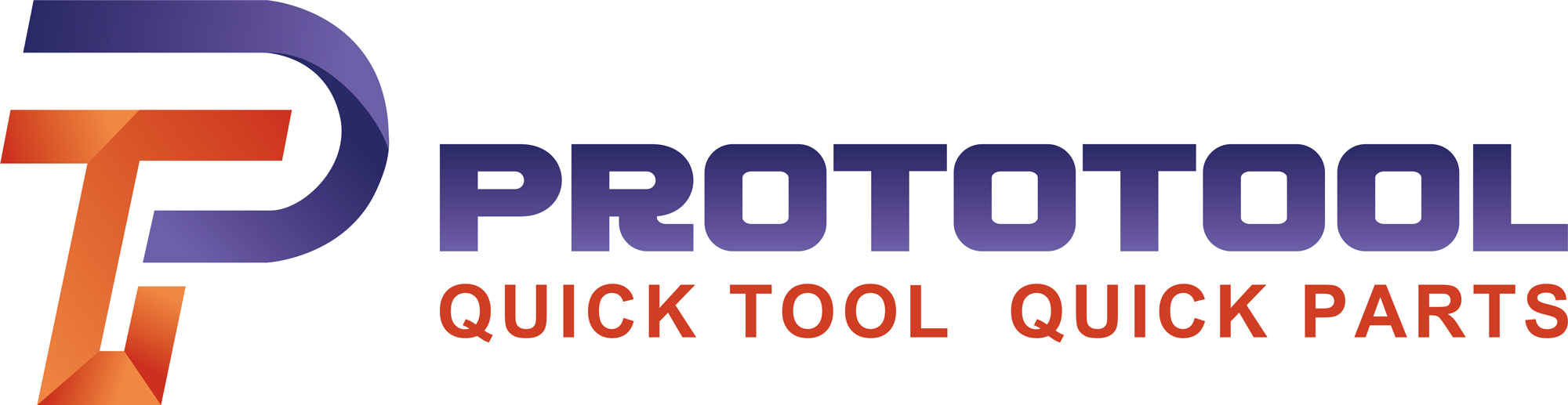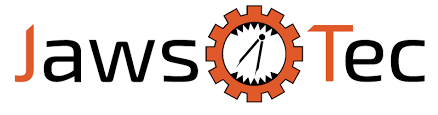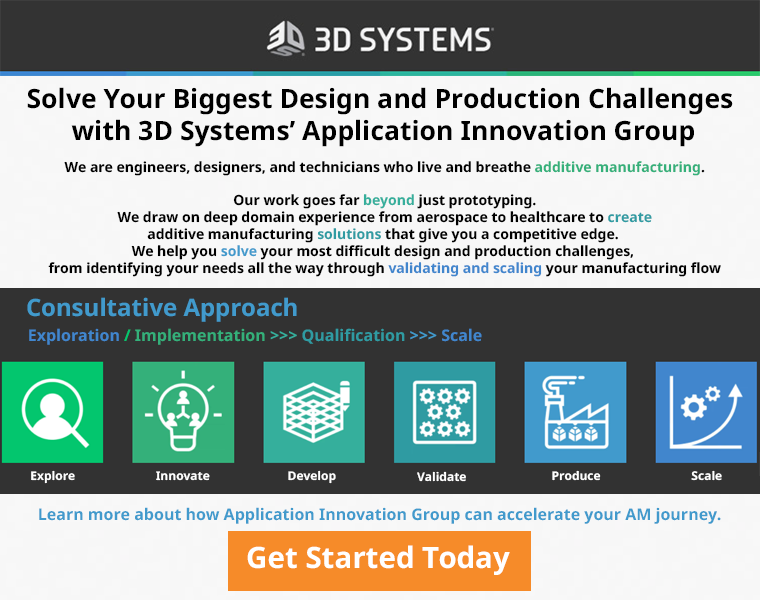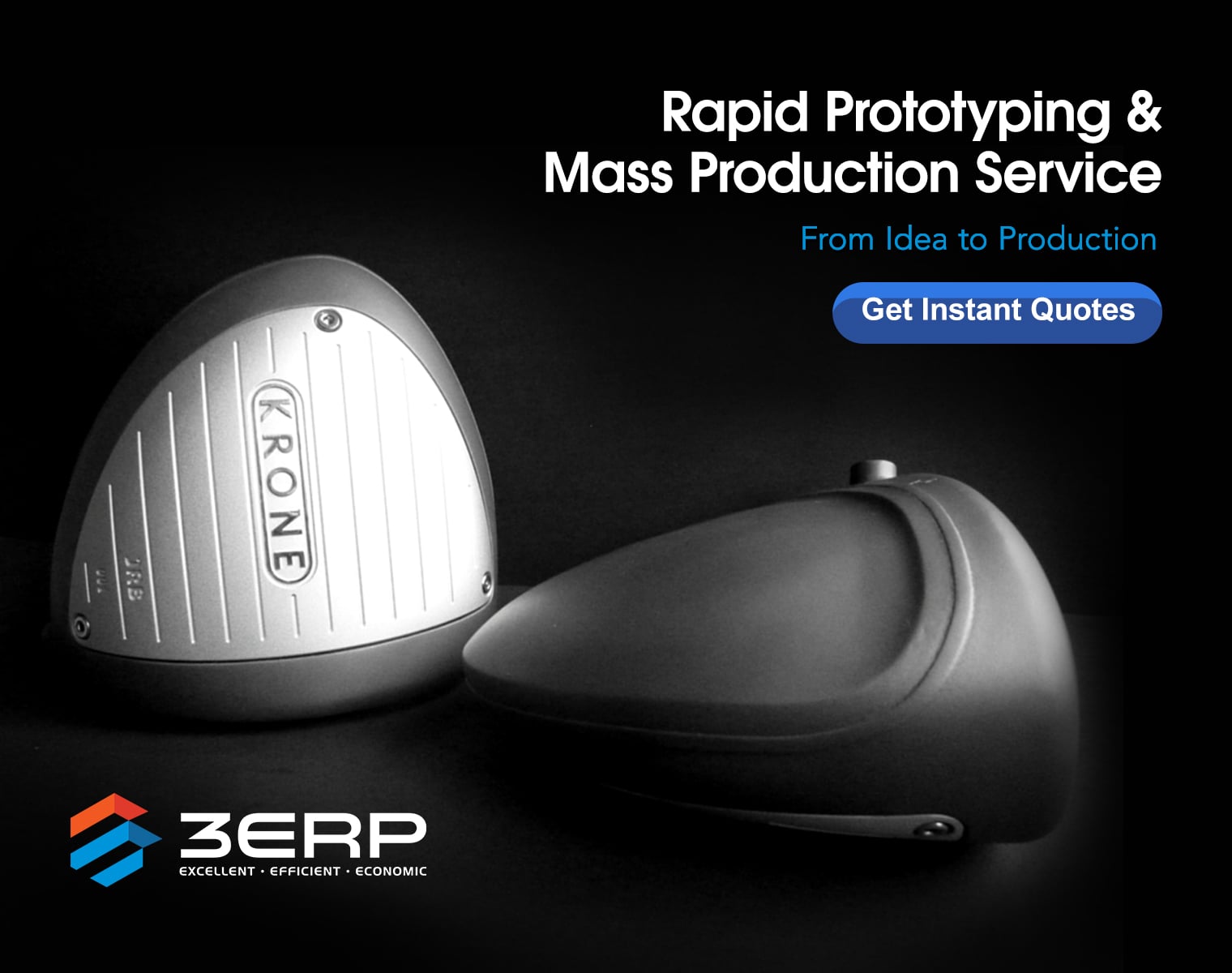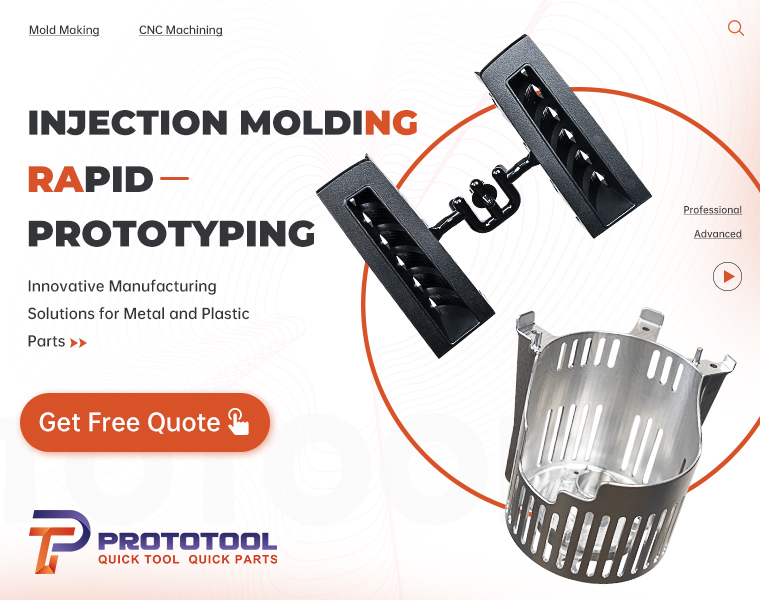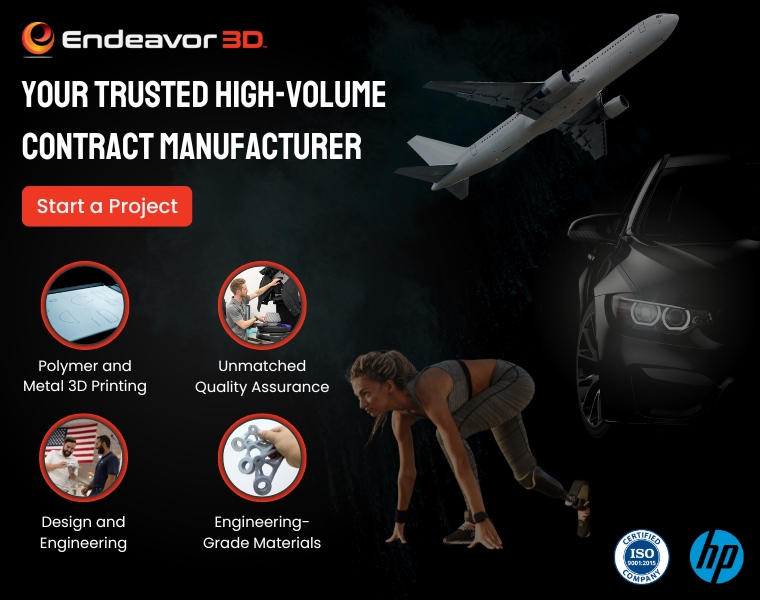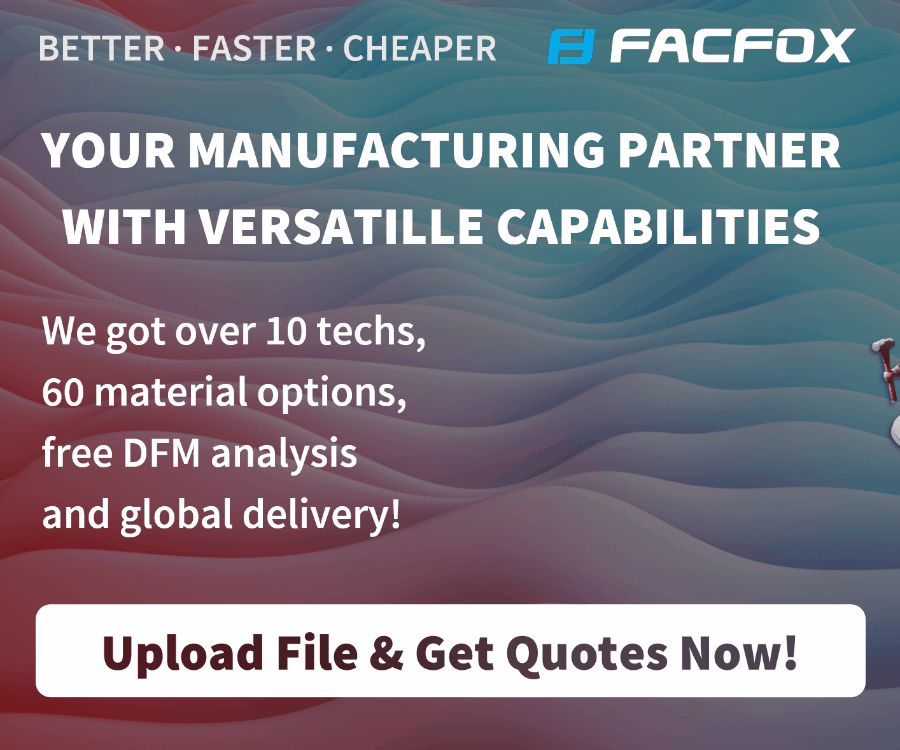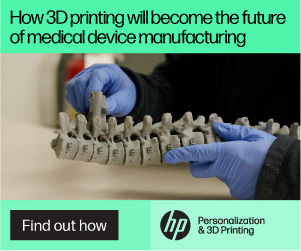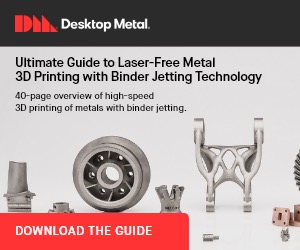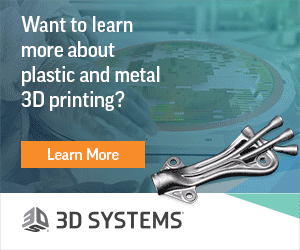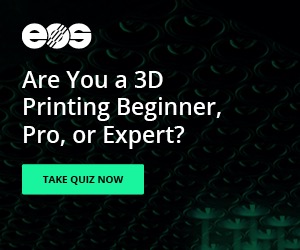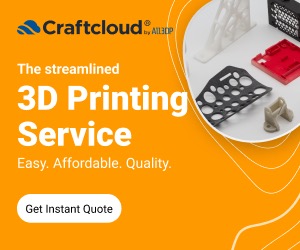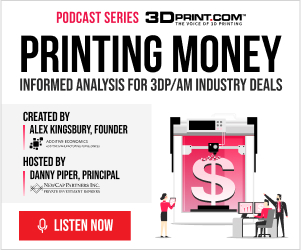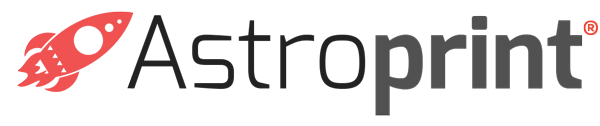 The user response is one of the most important elements—and tools—a company can have and use in the continuing evolution of a good product, and often a great organization will stand out from a so-so one depending on how they make use of customer feedback, as well as actively seeking it. While ‘feedback’ can sometimes be construed as criticism and ignored, if those using your product are experiencing issues, it’s crucial to take time out and make some fixes, thus avoiding potential ‘blowback’–a negative thing, and much to be avoided. And for users in this busy world where it’s often hard to find time to take out for that extra email, comment, or call regarding an experience, it’s so fulfilling to see the results of their efforts when they do.
The user response is one of the most important elements—and tools—a company can have and use in the continuing evolution of a good product, and often a great organization will stand out from a so-so one depending on how they make use of customer feedback, as well as actively seeking it. While ‘feedback’ can sometimes be construed as criticism and ignored, if those using your product are experiencing issues, it’s crucial to take time out and make some fixes, thus avoiding potential ‘blowback’–a negative thing, and much to be avoided. And for users in this busy world where it’s often hard to find time to take out for that extra email, comment, or call regarding an experience, it’s so fulfilling to see the results of their efforts when they do.
Not surprisingly, AstroPrint recently made some great new changes to one of their platform features after realizing that their users definitely needed improved resources for organization. We checked in with AstroPrint blogger Dilanka again (just recently we much enjoyed his cheat sheet for 3D printing tips), coming back to his always entertaining and informational ‘buffet’ for a new topic.
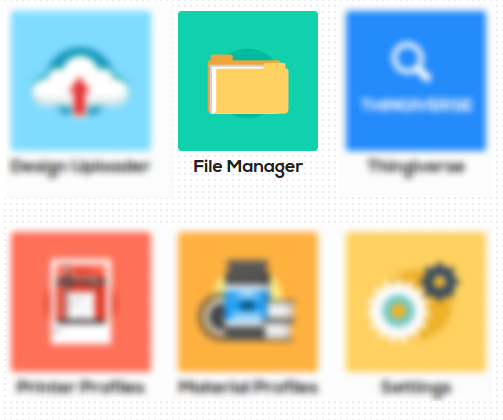 As we all know–whether we are neatniks and compulsive filers who take care of everything as soon as it crosses our desks, or whether we are procrastinators who prefer to let things pile up for a while—there’s really no worse feeling than that of being disorganized. It’s hard to get a good start to the day if we’re in a mess, and it’s just as difficult to let the day go in that state. One of the greatest perks of the digital age is saying goodbye to paper clutter on the desk and letting everything live on neatly and invisibly inside our desktop computers and myriad devices; however, if we don’t make use of organizing tools there too, life can become just as frustrating as before.
As we all know–whether we are neatniks and compulsive filers who take care of everything as soon as it crosses our desks, or whether we are procrastinators who prefer to let things pile up for a while—there’s really no worse feeling than that of being disorganized. It’s hard to get a good start to the day if we’re in a mess, and it’s just as difficult to let the day go in that state. One of the greatest perks of the digital age is saying goodbye to paper clutter on the desk and letting everything live on neatly and invisibly inside our desktop computers and myriad devices; however, if we don’t make use of organizing tools there too, life can become just as frustrating as before.
AstroPrint users gave the company a heads up on some frustrations they were experiencing, and now, by obviously popular demand—and true necessity—they have a new option in the form of project folders. The processes for using AstroPrint’s File Manager and folders are quite easy, and you are probably already familiar with these processes for your PC applications regarding work and home.
Dilanka leads us through the processes clearly as we gain an understanding for the new changes. If you are starting a new 3D printing project, this is a great time to walk through and sample the new feature for yourself by using it. So, let’s see what happens!
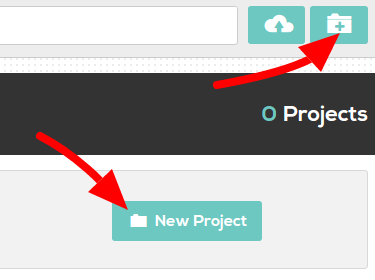 Create a new Project by clicking on the appropriate button in the upper right corner, or simply clicking on ‘New Project,’ taking note that the New Project button is only going to be seen when you have no other projects. Are you planning on creating other projects while working on this one too? If so, you’ll need to use the smaller button in the top right corner. At this point, you’ll want to go ahead and give your project a name.
Create a new Project by clicking on the appropriate button in the upper right corner, or simply clicking on ‘New Project,’ taking note that the New Project button is only going to be seen when you have no other projects. Are you planning on creating other projects while working on this one too? If so, you’ll need to use the smaller button in the top right corner. At this point, you’ll want to go ahead and give your project a name.
“Once you create your project(s), you’ll see them above the rest of your designs in the File Manager in a dedicated section called ‘My Projects,” says Dilanka. “In this section, you can also rename or delete your projects.”
At this point, organization begins to creep in nicely as you can also move other existing files into project folders. If you’d like to move a design from one of your Project Folders to the File Manager, simply click the circle with the 3 red dots to bring up the context menu, then choose “Remove from Project“. This will remove the file from a Project and place it back in the File Manager.
There is a major warning to be heeded here—and while you will be asked for confirmation—realize that if you do decide to delete an actual project folder, you will indeed say goodbye to that folder and everything within it for good!
AstroPrint, offering a cloud-based platform very popular with users, is a company we follow often, reporting as they’ve created dynamic partnerships, new products, and continued to add and offer helpful new settings and features, and give us tips like the ones we see here, as well as that of new apps. Once again, Dilanka offers a wealth of information as AstroPrint makes even further strides in empowering their users. The company does however offer the disclaimer that this is a first attempt at rectifying the organizational issue, and they expect to keep making refinements—so if you have more of that great feedback, it’s quite welcomed in their forum or on Twitter. Are you glad to hear about these new updates? Discuss in the AstroPrint File Management forum over at 3DPB.com.
Subscribe to Our Email Newsletter
Stay up-to-date on all the latest news from the 3D printing industry and receive information and offers from third party vendors.
You May Also Like
3D Printing Webinar and Event Roundup: April 7, 2024
Webinars and events in the 3D printing industry are picking back up this week! Sea-Air-Space is coming to Maryland, and SAE International is sponsoring a 3D Systems webinar about 3D...
Roboze Brings Performance Polymer 3D Printing to SoCal via New Partnership
High-performance polymer 3D printing firm Roboze has been steadily working to expand its global footprint, with a firm eye on distributed manufacturing, particularly with regard to the oil and gas,...
3D Printing Webinar and Event Roundup: March 3, 2024
In this week’s roundup, we have a lot of events taking place, including SPE’s ANTEC 2024, Futurebuild, the AAOP Annual Meeting, JEC World, and more. Stratasys continues its training courses,...
Advanced Manufacturing Firm Zeda Acquires The Orthopedic Implant Company
Zeda, the San Francisco-based provider of advanced manufacturing solutions, announced that it has acquired The Orthopedic Implant Company (OIC), a medical device manufacturer based in Reno, Nevada, for an undisclosed...