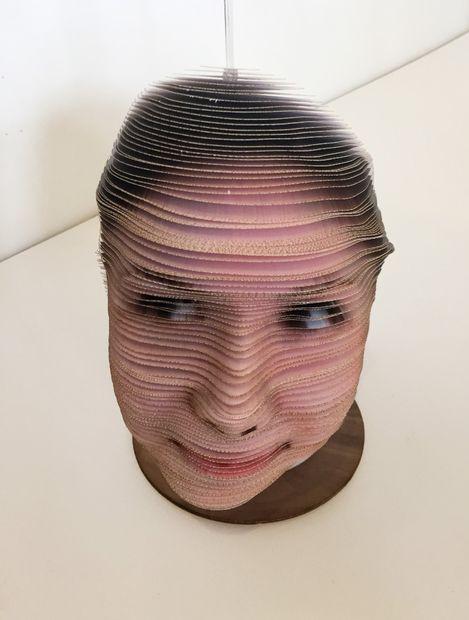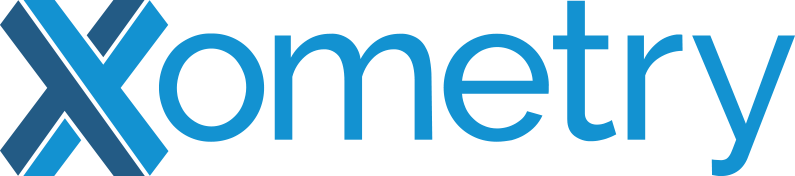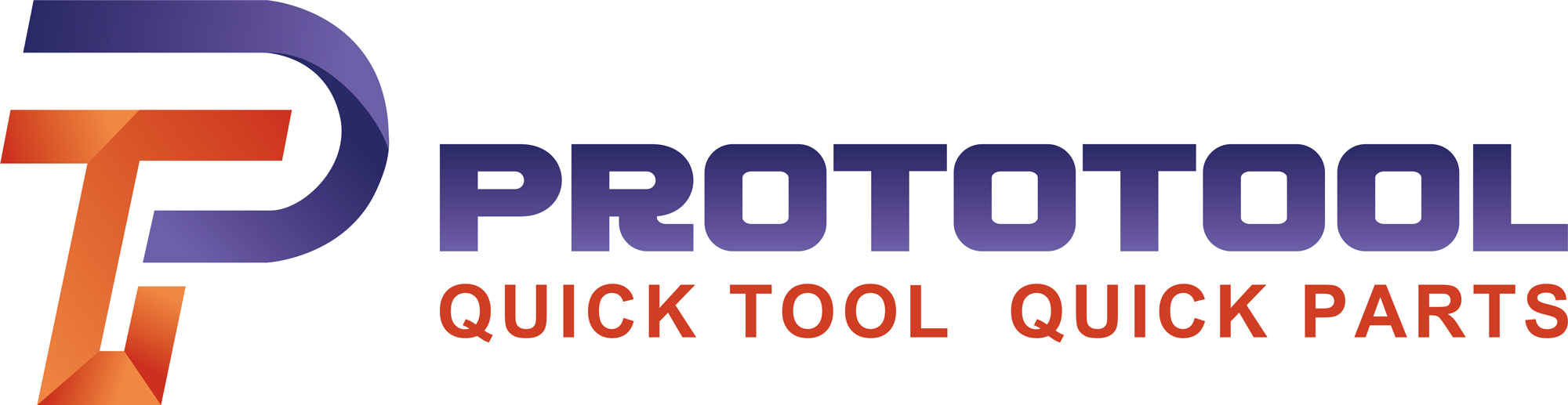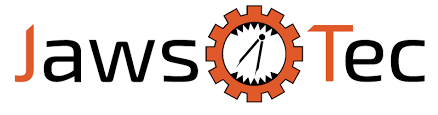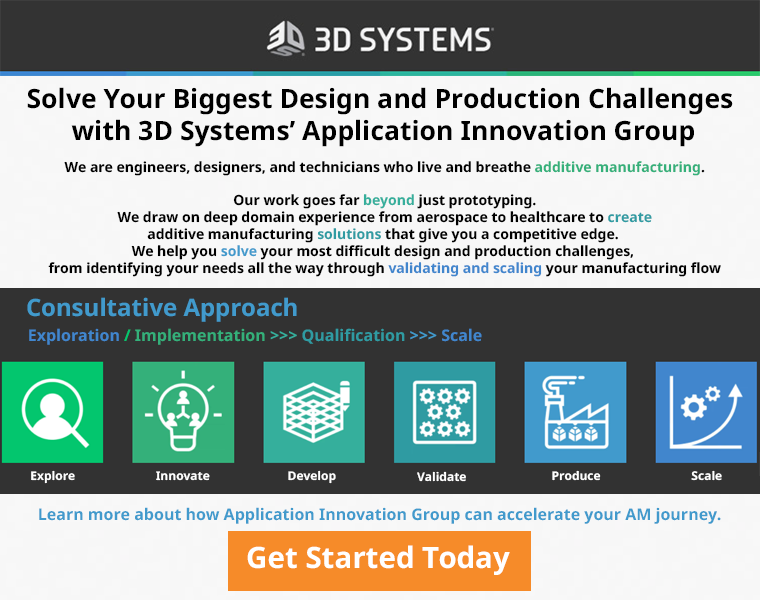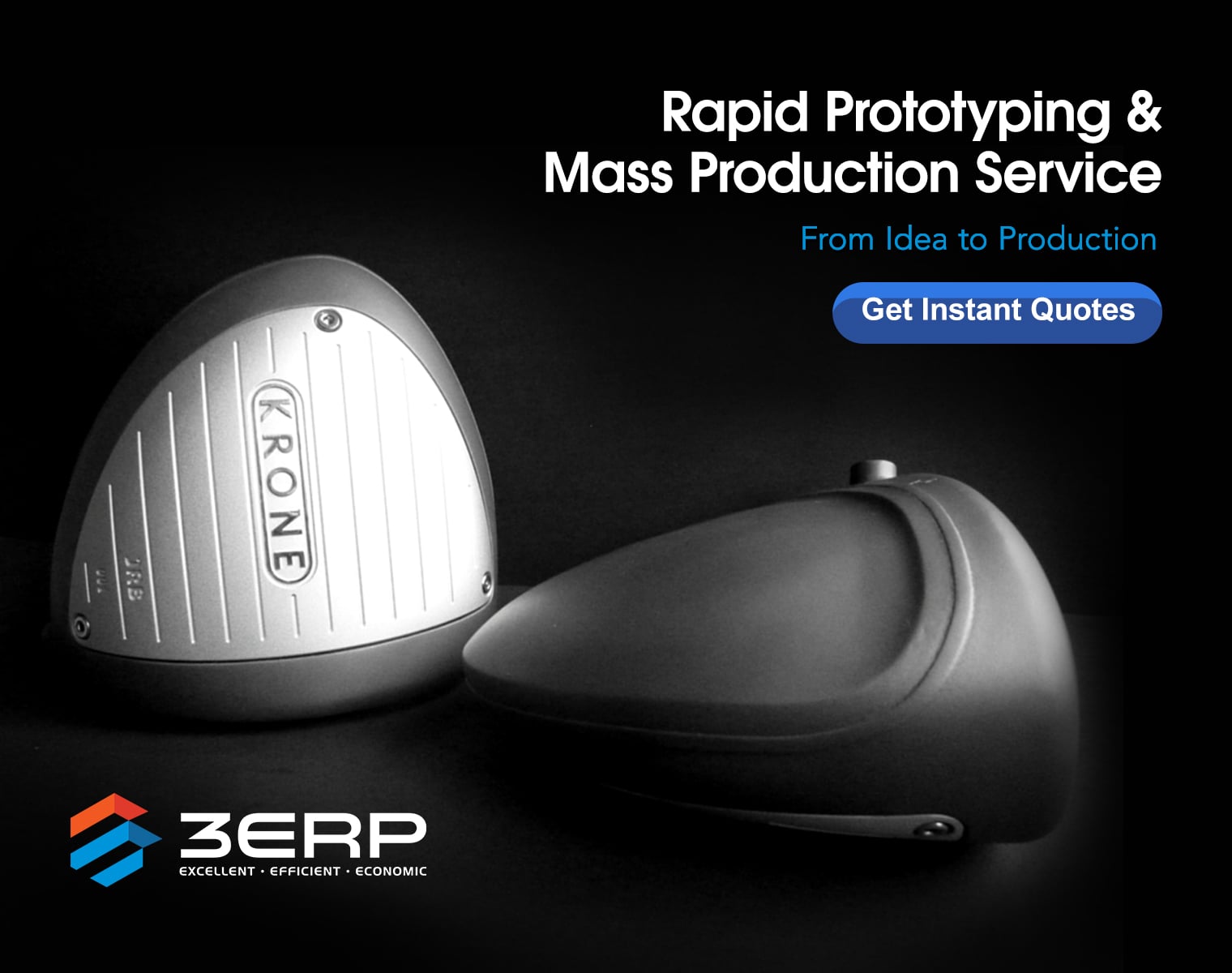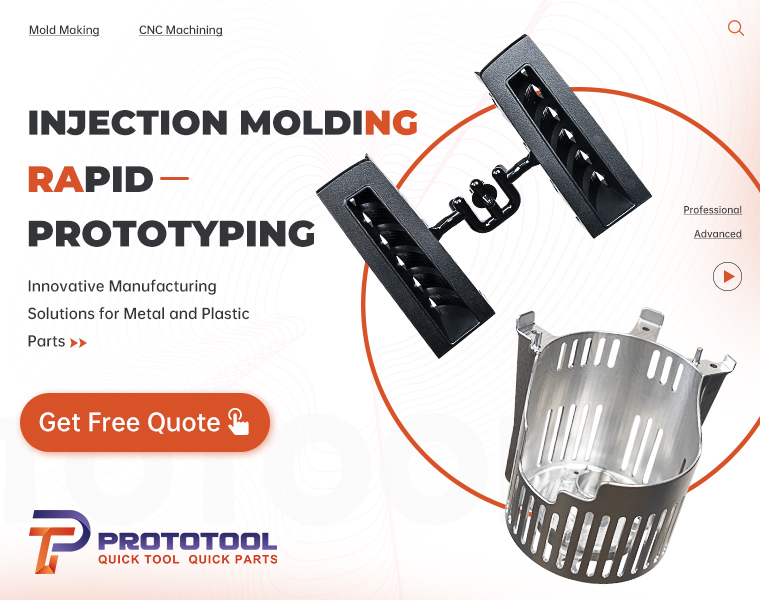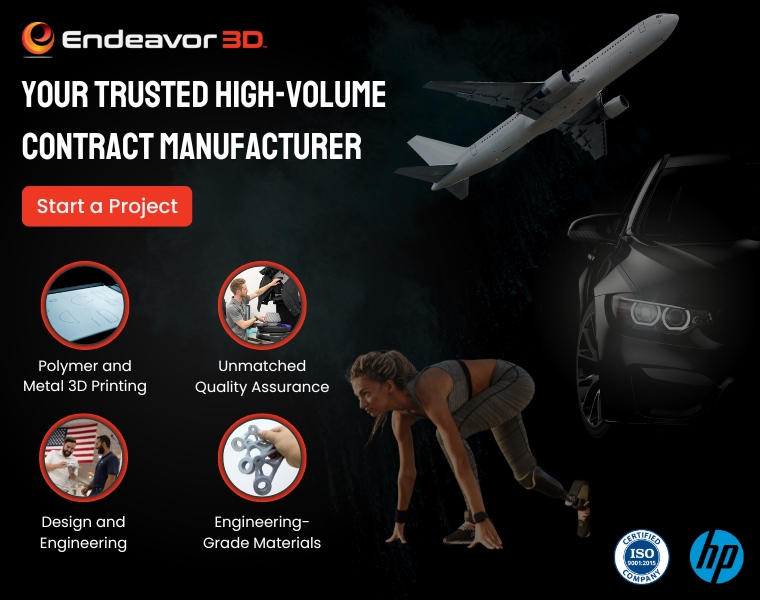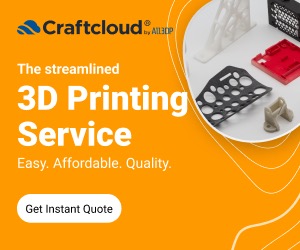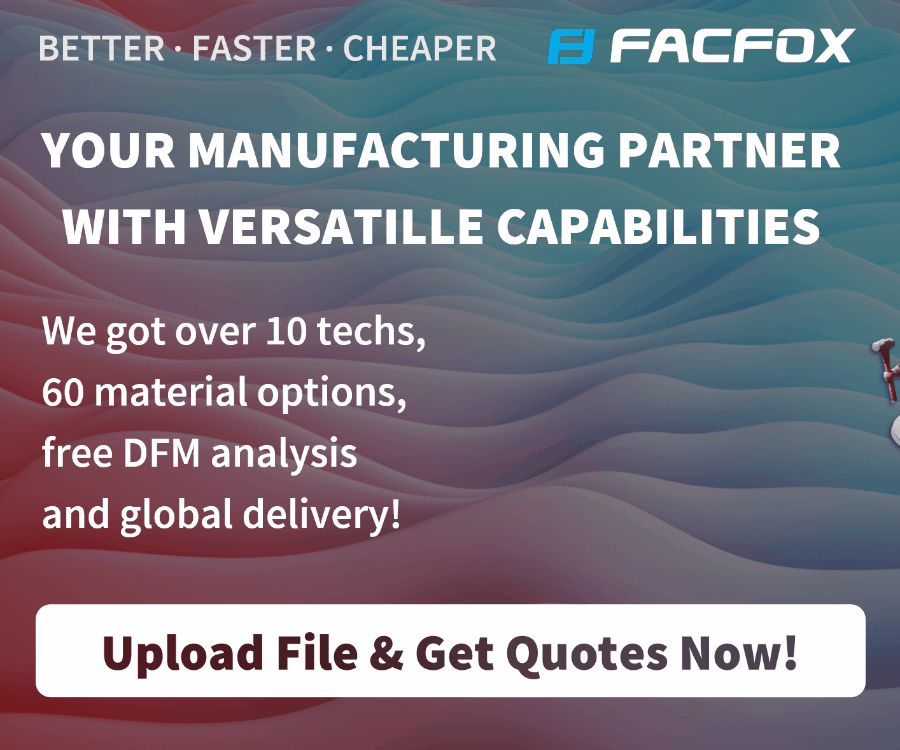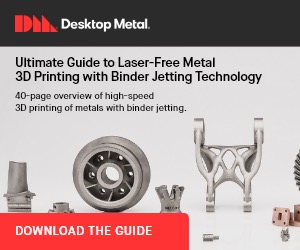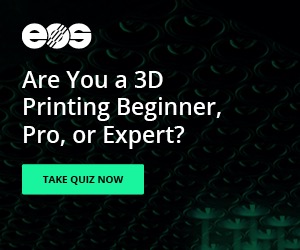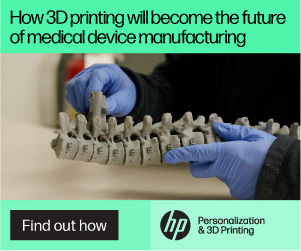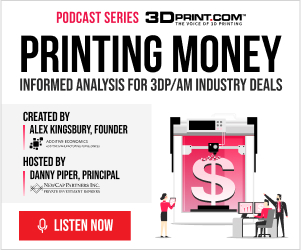Usually we cover Instructables that involve use of a 3D printer, but what about making something that only looks like it’s been 3D printed? This Instructable from “mkhoele” or Michael Koehleart, who has a background in engineering and art, is instructing us on how to “fake a color 3D print.” That’s right. You can print an image on paper and stack it to get a 3D effect without actually 3D printing anything at all!
To begin, you’ll need a few essential items: an STL format model; a projection image; an ink printer; paper; and a laser printer, craft cutter printer, or scissors; some assembly supports and some programming chops. In step one, you use your modeling software to create a projection image that already has texture mapped into it. (If you don’t have this, then you can project onto the model using the instructions given.) The image is cropped to fit your model.
In Step Two you will slice the model. Koehleart includes the code for the slicing program he made to do this, which is set up for one slice per paper.
Next, you slice the image, using code also provided by the designer who explains:
“At every slice thickness, we are going to take a row of pixels from the projection image, and smear that some distance over the page. How far back is up to you. If you extend it over the entire length of page, you will get a mirror image on the projection image on the back side of the model.”
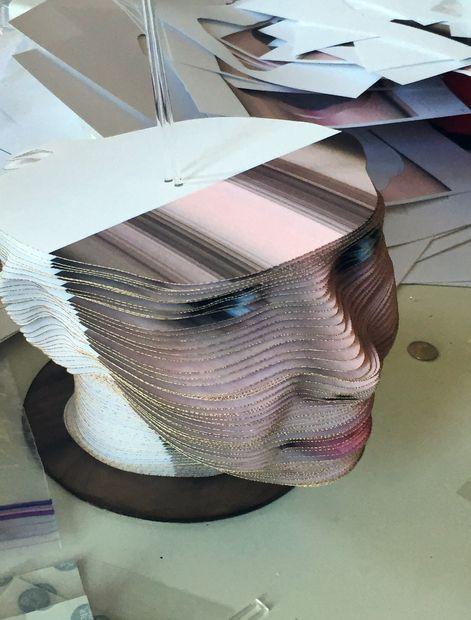 Step Four has us printing and assembling your fake color 3D print. First you should print your images to the center of the paper without scaling and make sure the pages are numbered. Next, cut the printed images using a laser/craft printer or scissors (if you have the patience). Finally, you put it together by feeding “a slice over the guide rod(s), add a washer (if used), and then add the next slice.”
Step Four has us printing and assembling your fake color 3D print. First you should print your images to the center of the paper without scaling and make sure the pages are numbered. Next, cut the printed images using a laser/craft printer or scissors (if you have the patience). Finally, you put it together by feeding “a slice over the guide rod(s), add a washer (if used), and then add the next slice.”
Koehleart makes detailed instructions about each step available, and includes the code, which is for Octave. The instructions are to put these files in the same folder as your STL model and projection image. Then “edit the script to input this path, the STL file name, the image name, guide hole locations, layer thickness, and page size.” The code’s output will be jpg files for each slice’s image and svg files for each slice’s shape.
How does the finished product look? It’s pretty wild. And you can see how you could project images onto all sides of the print so that it is completely covered in colored ink.
If you are in the mood for a new kind of selfie sculpture that looks 3D printed in color, but is only modeled that way — then this is the Instructable for you! Did you take on this Instructable? Let us know in the Fake a Print forum thread on 3DPB.com.
Subscribe to Our Email Newsletter
Stay up-to-date on all the latest news from the 3D printing industry and receive information and offers from third party vendors.
You May Also Like
3D Printing Unpeeled: New Arkema Material for HP, Saddle and Macro MEMS
A new Arkema material for MJF is said to reduce costs per part by up to 25% and have an 85% reusability ratio. HP 3D HR PA 12 S has been...
3D Printing News Briefs, January 20, 2024: FDM, LPBF, Underwater 3D Printer, Racing, & More
We’re starting off with a process certification in today’s 3D Printing News Briefs, and then moving on to research about solute trapping, laser powder bed fusion, and then moving on...
3D Printing Webinar and Event Roundup: December 3, 2023
We’ve got plenty of events and webinars coming up for you this week! Quickparts is having a Manufacturing Roadshow, America Makes is holding a Member Town Hall, Stratafest makes two...
Intuitive Machines Debuts $40M Hub for Lunar Ambitions and 3D Printing Tech
Best known for its pioneering work in lunar exploration and its development of the Nova-C lunar lander, Intuitive Machines (Nasdaq: LUNR) has marked yet another significant milestone. The leading space...